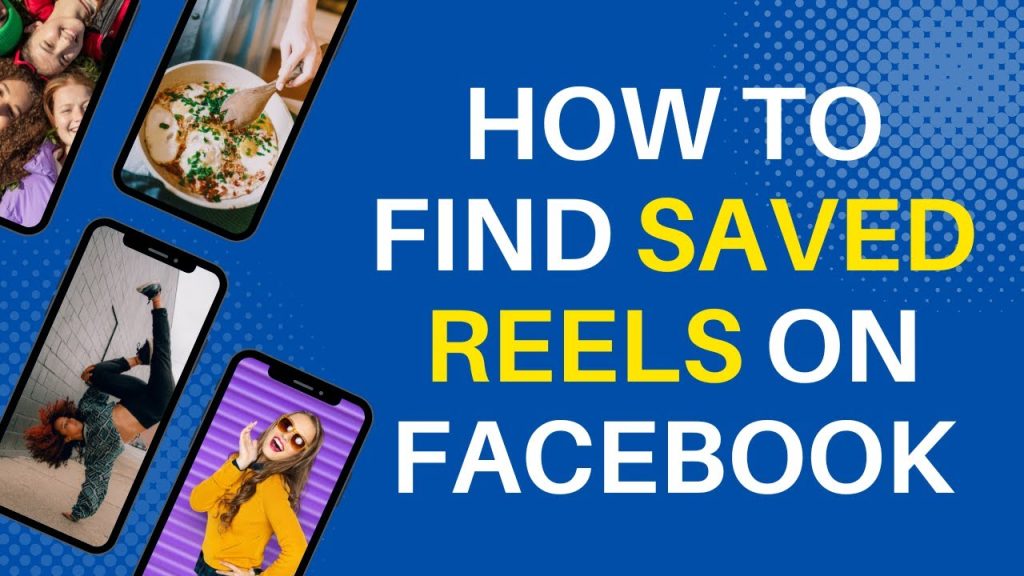
Facebook lets you save and like Reels, allowing you to show your interest in the content and easily find it later, unless it gets deleted. Facebook Reels, a feature that allows users to create and share 15 to 90-second videos with music and special effects, keeps millions engaged. If you’ve saved or liked some and want to revisit them, or have no idea how to view these saved Reels on Facebook, you are at the right place. Today, we will walk you through the steps to find saved and liked reels on Facebook in two easy ways, whether you’re using the Facebook app or the desktop version.
The Popularity of Facebook Reels
Reels are one of the most popular features that Facebook and Instagram offer to their users. Millions of people watch, share, comment, or like these videos on a daily basis, and most of them save useful ones, for example, a food recipe video, to watch later. It is very easy to find saved and liked Reels on both apps, but we have concentrated on Facebook in this article. If you’re an avid user of Facebook Reels, you may find yourself frequently revisiting certain videos.
Where to Find Saved Reels on Facebook
Sometimes we like and save Reels to watch later, but where are they stored? If you don’t know how to find them, then it doesn’t make sense to save or like them in the first place. Keep reading to use the feature more effectively! Below are two separate guides for seeing saved and liked reels on Facebook:
How to See Saved Reels
It doesn’t matter if you are on a PC or mobile Facebook app; this will work on both. If you want to see the reels that you saved before, follow the steps:
- Go to Facebook.
- Log into your account.
- Click your profile photo to go to your profile.
- Click Reels, between “”Videos”” and “”More.”” (If you are on mobile, look for “”View Saved””)
- Go to “”Saved Reels.””
- You will see all your saved reels there.
If you haven’t saved any Reels, you won’t see the section on your profile. However, if you primarily use the Facebook app on your mobile device, you can also tap on the “”Video”” tab at the bottom of the screen, select “”Reels”” and then tap on the profile icon to select “”Saved”” from the menu that appears.
How to See Liked Reels
Now, let’s move on to finding liked Reels. This time, there are different steps on mobile and PC; you can find both below.
Mobile
If you are on mobile, follow the steps:
- Open Facebook.
- Go to the Reels section.
- Open any Reels video.
- Tap your profile picture icon at the top right of your screen.
- Select “”Liked reels.””
- All your liked reels will be available there.
Alternatively, you can tap on the “Video” tab located at the bottom of the screen, select “”Reels”” from the list of options, and then tap on the profile icon in the top-right corner to select “”Liked.””
PC
PC users need to access the data from a different menu. Here is how:
- Go to Facebook.
- Click your profile picture icon at the top right of your screen.
- Select “”Activity log”” from the drop-down menu.
- Click “”Interactions”” on the left-hand menu.
- Select “”Likes and reactions.””
- You can find all your likes there.

