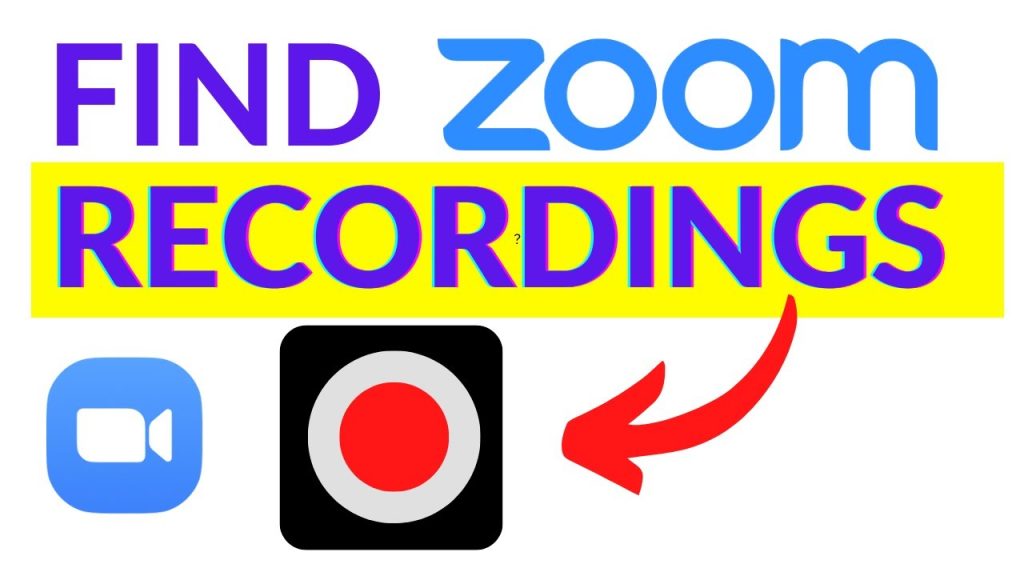
Zoom simplifies virtual meetings with its user-friendly interface. Clicking a link gets you into a meeting where minimalistic controls allow for an efficient experience. Among these controls, the ‘Recording’ button is pivotal for many users who need to capture meeting interactions for various reasons.
Recording Your Zoom Meetings: A Quick How-To
Initiating a recording in Zoom is straightforward: just hit the ‘Recording’ button at the screen’s bottom. However, deciding between local or cloud storage, and managing these recordings, involves more steps. Both methods have their merits. Local recordings are suited for those with limited cloud storage or strict company data policies, whereas cloud recordings benefit from more robust management features.
Local Recordings: Accessing Files on Your Computer
By default, Zoom stores your recordings at specific locations based on your operating system:
| Operating System | Default Recording Path |
|---|---|
| Windows | C:\Users\[Username]\Documents\Zoom |
| Mac | /Users/[Username]/Documents/Zoom |
Finding Your Local Zoom Recordings
Regardless of your operating system, the steps to locate your Zoom recordings are uniform:
- Open the Video Settings by clicking the small arrow on the ‘Stop Video’ or ‘Mute’ button during a Zoom meeting.
- Select the ‘Recording’ tab on the settings menu.
- Click ‘Open’ to access the folder containing your recordings.
How to Access Recordings on Zoom’s Cloud
Cloud recordings, stored directly on Zoom’s servers, are accessed differently from local files:
- Log into your Zoom account.
- Navigate to ‘My Account’ and select the ‘Recordings’ tab.
- Here, you can view, download, or share your recordings as needed.
Optimizing Your Zoom Recording Settings
Many users overlook the recording settings, which offer numerous customization options. To adjust these:
- Login to Zoom and go to ‘My Account’.
- Select the ‘Settings’ tab, then the ‘Recording’ tab within it.
- Explore the extensive features available for both local and cloud recordings.
Enhancing Your Video Meeting Management
Managing video recordings effectively is crucial for maintaining security and privacy within an organization. It’s important for all users to be aware of and adhere to company policies regarding video meeting recordings.
Final Thoughts on Managing Zoom Recordings
Whether you’re saving to your local drive or to the cloud, knowing how to navigate and manage Zoom recordings enhances your ability to leverage this tool for effective collaboration and compliance with organizational standards.

