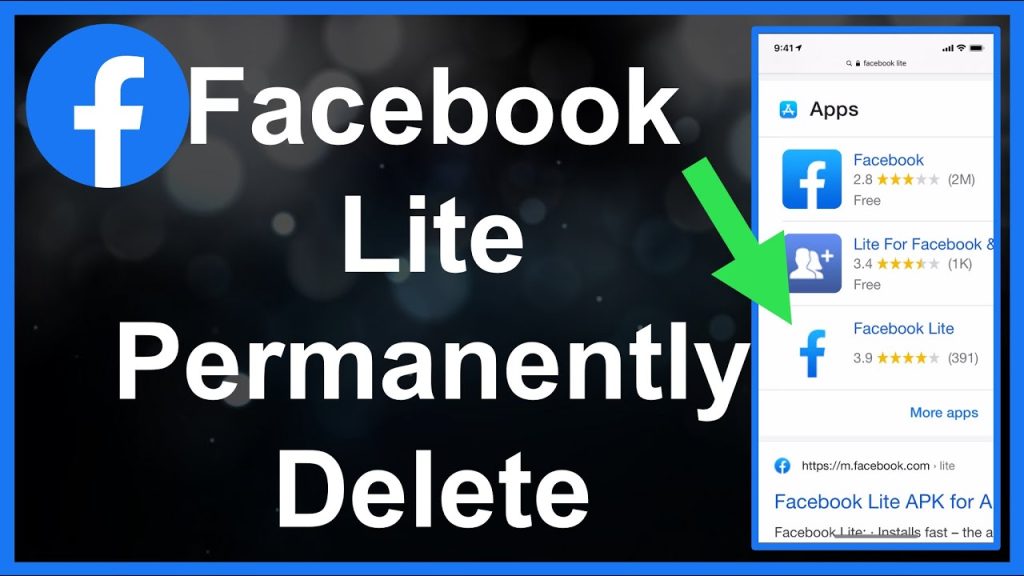
Facebook stories provide a dynamic way to share moments, but sometimes you may wish to remove them before they automatically vanish after 24 hours. Whether it’s to avoid potential embarrassment or simply because you changed your mind, deleting a story is straightforward and immediate once it goes live. This guide will navigate you through the process of removing your story promptly, alongside other insights on utilizing this ephemeral feature.
Initial Steps to Delete Your Facebook Story
Ensure you are logged into your Facebook account, either through the desktop interface or the mobile app. The process remains consistent across all devices, simplifying the experience. Should your story not appear immediately in your Feed on desktop, click “See All” and navigate to your profile where it’s listed.
Step 1: Accessing the Story
Click or tap on your story, then select the three horizontal dots at the upper right corner. This action opens a “”More”” menu with various options, where you’ll need to choose “Delete photo” or “Delete video,” depending on the media type of your story.
Step 2: Confirming the Deletion
Upon selection, a confirmation window pops up. Confirm your choice by clicking or tapping “Delete.” This action immediately removes your story from visibility on the platform.
In addition to deletion, the “”More”” menu provides functionalities for troubleshooting should you encounter issues with your story. For serious system errors, you’re encouraged to describe the problem and, if possible, include a screenshot.
How to Address Pre-Posting Story Deletions
Unlike posts, Facebook does not store stories as drafts. If you are dissatisfied with a story draft, you can either edit it through the available tools or select the “Discard story” option to completely abandon the process and return to the main menu.
Extending the Life of Your Facebook Stories
If you’re interested in keeping your stories beyond the standard 24-hour period, consider enabling the Facebook Story Archive feature. However, it’s crucial to understand that it’s an all-or-nothing feature—either all stories are saved or none. Should you decide to disable the archive later, all previously saved stories will be removed.
Activating the Archive Feature
For mobile users, tap on your profile picture, then the three dots next to “Add Story.” Desktop users should click on their username and find the similar three dots under the profile cover photo. Select “Archive” followed by “Story Archive” to view or modify your archived stories. From there, settings can be adjusted to activate the story archive feature.
Deleting an Archived Story
Similar steps apply when you want to remove a story from your archive. Access the “”Archive”” menu, choose the story you wish to delete, and select “Delete video/photo” from the options. Confirm your choice to permanently remove the story from your archive.
Frequently Asked Questions
Can I share a Story with select friends on Facebook?
Yes, though it’s not as seamless as Instagram. On the editing page, tap the ‘Privacy’ option to set your desired audience—be it public, friends, or custom groups.
What Does the Story Tell You?
The privacy settings also allow you to filter who can view your story before posting. Opting for public visibility means anyone on Messenger or Facebook can see your story, so choose wisely depending on your audience preference.
Final Reflections on Managing Your Facebook Narrative
Whether it’s removing a current story, handling archived ones, or simply deciding who sees what, managing your Facebook narrative is more intuitive than ever. Share how you personalize your story experience in the comments below!

