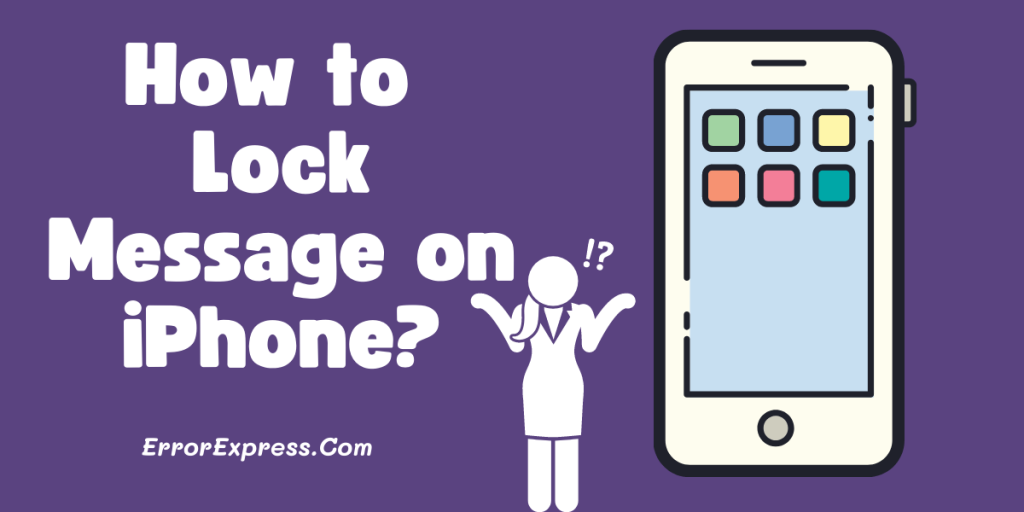
To ensure your private conversations remain secure, locking messages on your iPhone is essential. Here are several reliable methods to help you safeguard your text messages.
Using Screen Time for Enhanced Privacy
Activating Screen Time
- Navigate to Settings > Screen Time.
- If it’s not already turned on, tap on Turn On Screen Time.
- Choose Use Screen Time Passcode and create a passcode.
Setting App Limits
- Return to the main Screen Time menu and select App Limits.
- Tap Add Limit, find and select Messages.
- Adjust the time settings according to when access should be restricted.
Automating Message Security with Shortcuts
Create a custom automation to secure your messages every time you open the app:
- Open the Shortcuts app and tap the “+” icon to create a new automation.
- Select Is Opened as the trigger and choose Messages as the application.
- Add a Lock Screen action, set a passcode, and save your automation.
Employing Built-in Security Features
Maximize your phone’s existing features to protect your messages:
- Go to Settings > Face ID & Passcode or Touch ID & Passcode for older devices.
- Enable Face ID or Touch ID to necessitate a passcode for unlocking your phone.
- Adjust notification settings by navigating to Settings > Notifications > Messages and disable Show on Lock Screen.
Additional Security Tips
| Feature | Description |
|---|---|
| Third-party Apps | Consider apps like Guided Access to restrict your iPhone to specific applications, such as Messages. |
| Do Not Disturb | Activate Do Not Disturb for individual conversations to mute notifications from selected contacts. |
Final Reflections on Message Security
By employing these techniques, you can effectively enhance the security of your messages on your iPhone, ensuring that your private communications remain just that—private. Remember, maintaining your privacy is paramount in maintaining your peace of mind.

