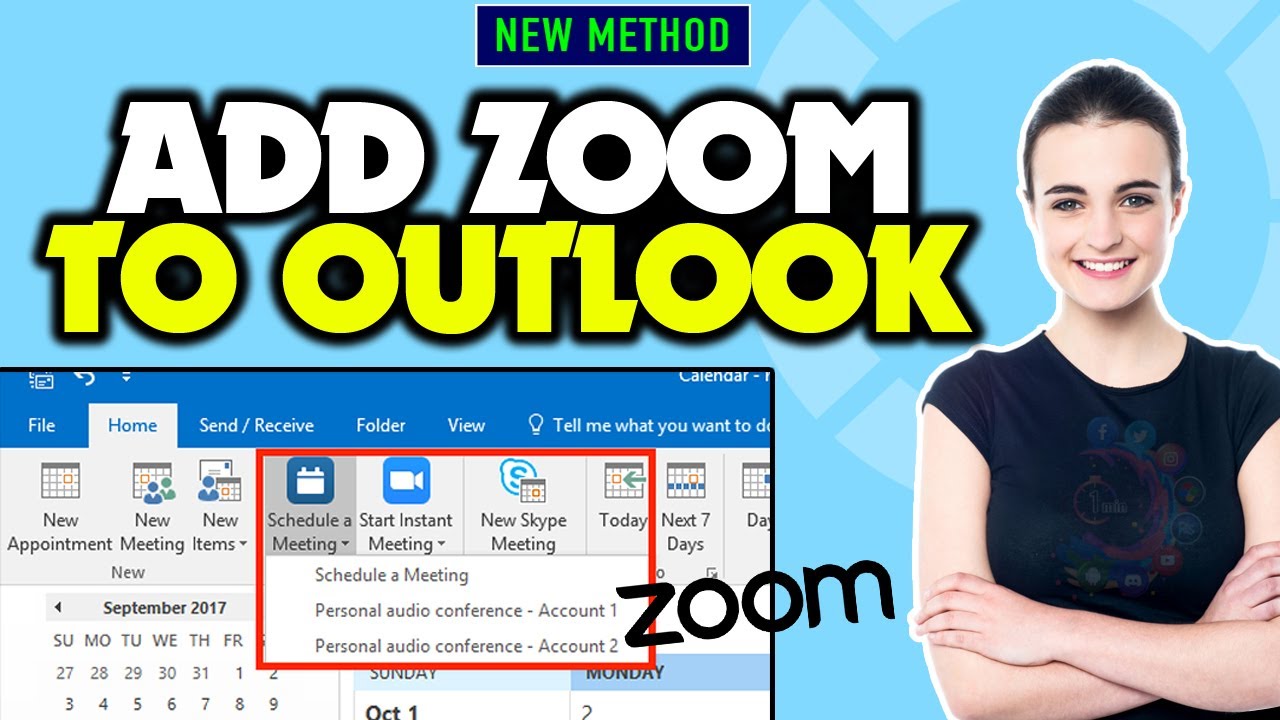
In today’s fast-moving work environment, integrating Zoom with Outlook has become a game-changer for professionals. This guide takes you through the process, ensuring you can add Zoom to Outlook with ease, enriching your scheduling experience.
Why You Need Zoom in Your Outlook
The Zoom for Outlook add-in transforms how you schedule meetings, directly from your Outlook web or desktop app. By allowing you to add Zoom meetings to Outlook calendar events, it streamlines your planning process. Whether you’re organizing a new meeting or adjusting an existing one, this integration ensures efficiency and simplicity.
Prerequisites for the Integration
Before you dive into the installation process, ensure you meet the following criteria:
- A Microsoft Exchange account for the Outlook desktop app users.
- Admin permissions, if you encounter installation restrictions.
Installation Guide: Zoom for Outlook Add-in
For Web and Desktop Users:
- Office 365 Admins: Bulk Installation
- Navigate to the Office 365 Admin Portal, locate the “Settings” > “Integrated apps” section, and select “Zoom for Outlook”.
- Follow the prompt instructions to add the add-in for all users, with customizable deployment options.
- Manual Deployment
- For offline installation or using a custom manifest file, download the manifest from the Zoom site, and upload it through the Office 365 Admin Portal’s “Deploy Add-in” section.
- Individual Installation
- Users can individually add the Zoom for Outlook add-in via the Microsoft App Store. Search for “Zoom for Outlook” and complete the setup.
For Mobile Users:
- Open the Outlook mobile app, navigate to settings, and under “Add-ins,” find and add Zoom. This allows for on-the-go meeting scheduling.
Understanding Permissions and Data Access
By integrating Zoom with Outlook, the add-in can modify calendar events to include Zoom meeting details. This functionality is paramount for seamless scheduling and requires certain permissions to operate effectively.
Bringing Outlook Contacts into the Zoom Sphere
A significant aspect of this integration involves importing Outlook contacts to Zoom, enhancing communication channels. RecoveryTools offers a solution to convert Outlook contacts to CSV format, which can then be easily imported into Zoom. This capability is crucial for maintaining connections and fostering collaboration across platforms.
Embracing the Benefits
The integration offers multiple advantages, including:
- Simplified meeting scheduling directly from Outlook.
- Enhanced collaboration through easy access to Zoom meetings.
- Streamlined contact management by bridging Outlook and Zoom.
The Final Take: A World More Connected
Integrating Zoom into your Outlook is more than just adding a new feature; it’s about creating a more cohesive, efficient, and connected work environment. By following the steps outlined in this guide, you can effortlessly merge these two essential tools, ensuring your meetings and contacts are always within reach.

