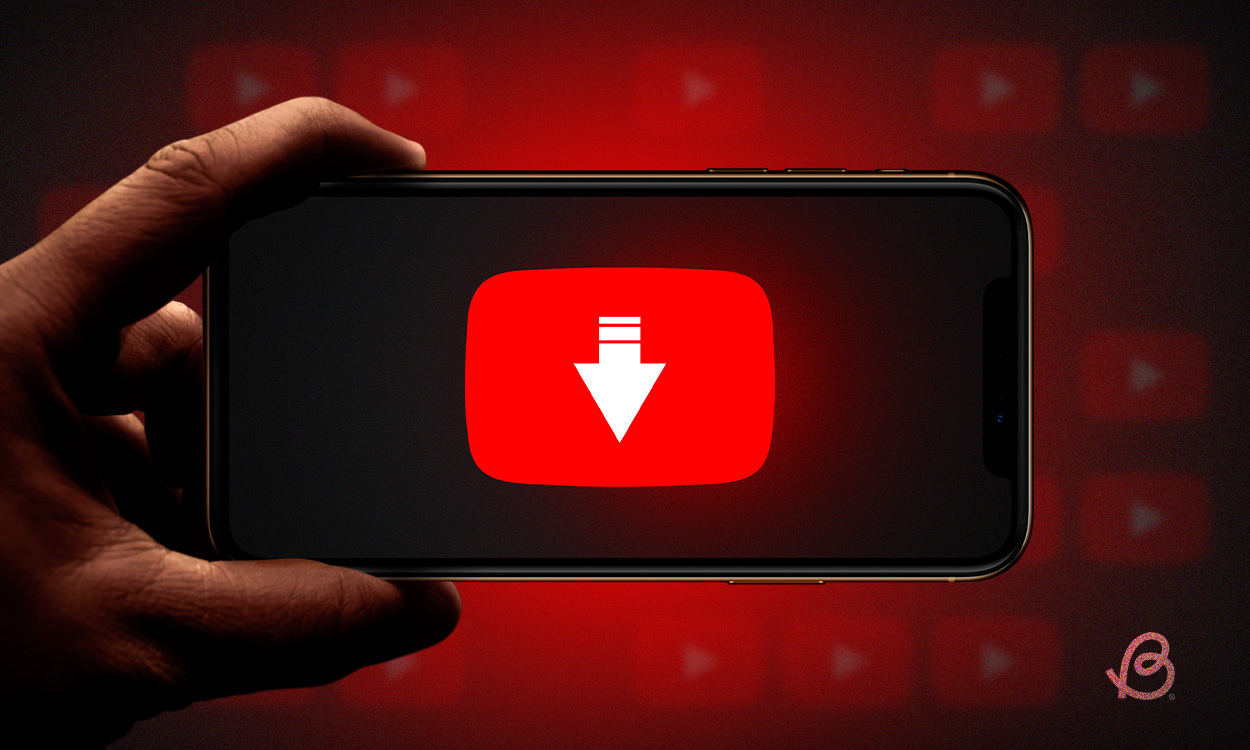
Uploading videos from your iPhone to YouTube is a straightforward process that can be accomplished through the YouTube app. This guide provides a detailed explanation of how to efficiently manage your uploads, ensuring your content reaches your audience swiftly and seamlessly.
Step-by-Step Upload Instructions
To begin, ensure you have the YouTube app installed on your iPhone. Open the app and follow these steps:
- Access the Upload Interface: Tap the Create icon, represented by a camera symbol, then select ‘Upload a video.’
- Select Your Video: Choose the video file you wish to upload from your device’s library and tap ‘NEXT.’
- Video Specifications: If your video is under 60 seconds and has a square or vertical format, it will automatically be uploaded as a ‘Short.’ You have the option to edit longer videos into Shorts if desired.
- Finalize Upload Settings: Before uploading, you can add titles, select privacy settings, and configure monetization options. Confirm your audience choice, specifying whether the content is intended for children.
- Publish Your Video: After setting up your preferences, tap ‘Upload video’ to publish. Your video will now be live on your channel.
Visualizing the Process
| Step | Action | Detail |
|---|---|---|
| 1 | Open App | Tap on the Create icon |
| 2 | Select Video | Choose and tap NEXT |
| 3 | Edit | Optional editing for Shorts |
| 4 | Configure | Add details and settings |
| 5 | Upload | Publish to YouTube |
Final Thoughts
With these steps, uploading video to YouTube from your iPhone is a breeze. By following this guide, you can ensure that your videos are uploaded efficiently and effectively, allowing you to connect with your audience without delay.
Frequently Asked Questions
- Can I upload videos to YouTube from other devices? Yes, you can upload videos from desktop computers or laptops using similar steps in the respective YouTube interface.
- What video formats are supported by YouTube? YouTube supports various video formats, including but not limited to MP4, AVI, MOV, and FLV.
- How can I ensure the best quality for my YouTube videos? To maintain high quality, ensure your original video file is in high definition and check the encoding settings before uploading.

