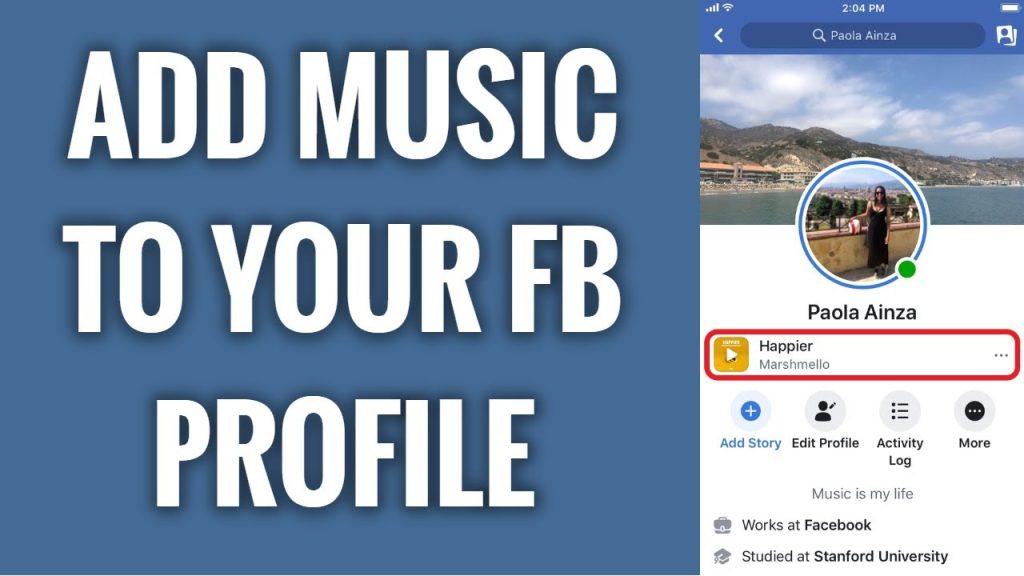
Back in 2015, Facebook introduced a new feature that allows users to upload 7-second videos to their profiles instead of the usual profile picture. These short, animated videos can depict your personality, highlight an exciting moment, or feature an important instance from your life.
Many people are figuring out how to add music to their Facebook profile because it brings videos and images to life. It is a way to express who they really are by posting their favorite songs, instead of trying to fit a bio in 101 characters. The songs that express who we are can easily be featured on anyone’s Facebook profile.
If you want people to know the real you, follow this guide to add music to your Facebook profile. Fortunately, you don’t have to worry about sudden blasts of music. Your friend’s music only exists on mobile and will never autoplay.
Adding Music to Your Facebook Profile
Let the music you listen to express who you are and connect you with people who listen to the same songs. Below are steps to follow to add music to your profile.
Using the Music Option
- Open your Facebook profile on your device and view your profile page.
- Choose the music option and tap on it.
- Any songs you have previously added to your profile will be displayed.
- Tap on any song you want to add and start streaming!
To add music to your Facebook profile, start by installing the Facebook app on your iPhone, iPad, or Android device. Log in to your Facebook account and tap the Profile icon to view your profile. From there, scroll down and tap “”Music.””
Pinning Music to Your Profile
Facebook also allows users to pin songs they like, which are then added to their profiles. Note that you can only pin one song at a time. Here’s how:
- Log into your Facebook account from your smartphone or tablet.
- Open your profile and find the music icon.
- Choose the music option.
- Each song will show three dots. Tap on these dots.
- Select the option to pin the song to your profile.
- Your favorite song will now show up on your profile.
On the “”Music”” screen, tap the plus sign (+) to add songs to your profile. The following screen will present you with a search bar, as well as a list of the current most popular song choices. Tap the search bar to find your favorite song(s) by artist, album, or song title. Tap “”Add”” to add a song to your profile.
Troubleshooting: What to Do If You Can’t Add Music
If you are unable to add songs to your Facebook profile, there are several steps you can take to resolve the issue:
| Action | Description |
|---|---|
| Clear Your Cache | Your Facebook cache might be causing the app to misbehave. Clear your cache to bring back the option to add music. |
| Update the App | Ensure you are using the latest version of the Facebook app by updating it from the App Store or Play Store. |
| Log in from a Browser | Try logging in from a browser on your PC or laptop to add songs to your profile. |
| Reinstall the App | Uninstall and reinstall the Facebook app to fix any potential issues. |
Removing Music from Your Facebook Profile
If you want to remove a song from your profile, follow these simple steps:
- Launch the Facebook app on your device.
- Go to your profile and choose the music option.
- Click on the three dots next to the song you want to remove.
- Select the option to delete the song from your profile.
As of this writing, there doesn’t appear to be a way to delete songs from your music list once they’ve been added. Whether you’re trying to get your music out there, add some nice ambiance to your profile, or just compiling your favorite songs, Facebook’s Music section is an easy way to make your profile stand out.
The Melodic Finale
Adding music to your Facebook profile is a fun and creative way to express yourself without using words. By following these simple steps, you can join thousands of others in using music to bring your pictures and videos to life. So, why wait? Add melodies to your profile and enjoy the musical journey!
If you want to make excellent Facebook videos, FlexClip is ready for you, helping you add text, animation, and special effects. Don’t forget to like and share this post!

