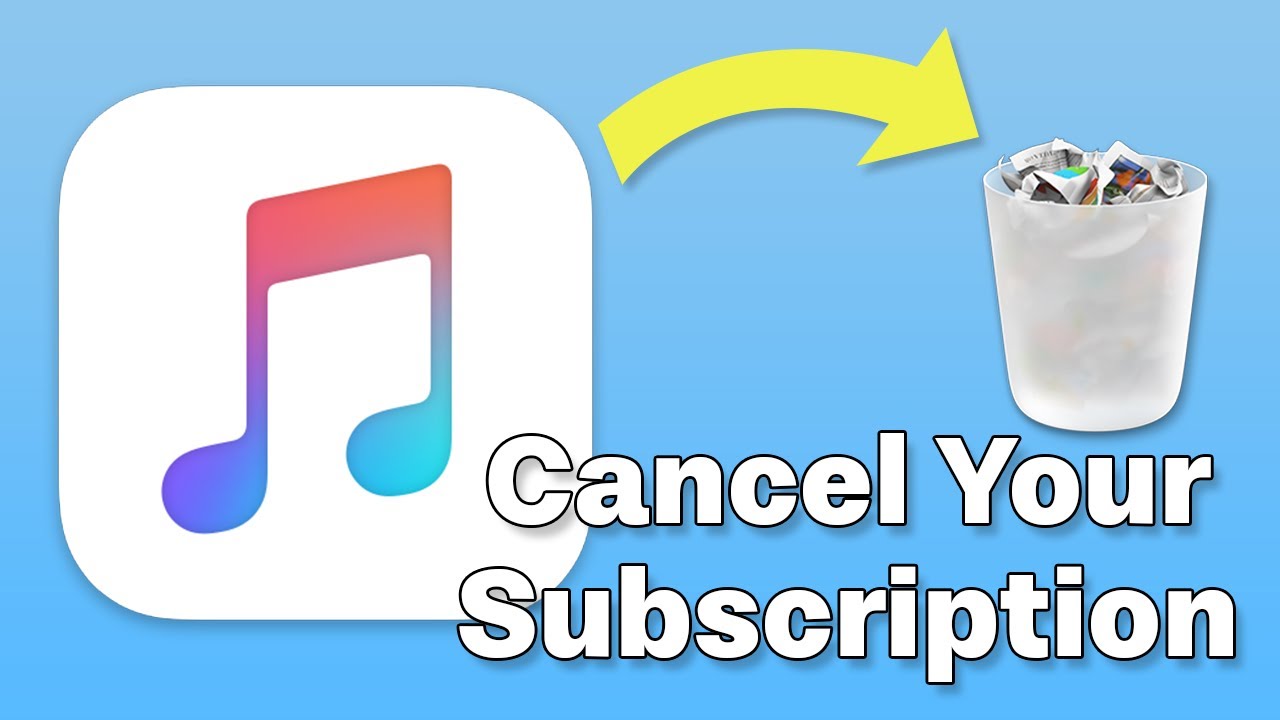
Wanting to cancel your Apple Music subscription can arise for several reasons. Maybe you’ve switched to another service or simply want to cut costs. Whatever your reason, this guide will provide you with a detailed, step-by-step approach to ensure you can easily manage your subscription.
Steps to Unsubscribe from Apple Music
If you decide that Apple Music isn’t for you, follow these simple steps to cancel your subscription from various devices.
Cancel from an iOS Device
- Open the Settings app on your iPhone or iPad.
- Tap [your name] and then Subscriptions.
- Find Apple Music in the list and tap it.
- Tap Cancel Subscription and confirm your decision.
Cancel from an Android Device
- Open the Apple Music app.
- Tap the three-dot menu and select Account.
- Tap Manage Subscription.
- Select Cancel Subscription and confirm your decision.
Cancel via Web
- Visit the Apple Music website and log in to your account.
- Click your profile icon and go to Settings.
- Scroll to Subscriptions and click Manage.
- Click Cancel Subscription and confirm your cancellation.
What to Know Before You Cancel
Cancelling your Apple Music subscription will cease access to streaming music and any downloaded tracks at the end of the current billing cycle. Ensure you back up any local downloads if necessary.
Signing Off Your Subscription
Successfully cancelling your Apple Music subscription frees you from future payments but also means losing access to a vast library of music and personalized playlists. If you ever choose to return, re-subscribing is straightforward and quick.

