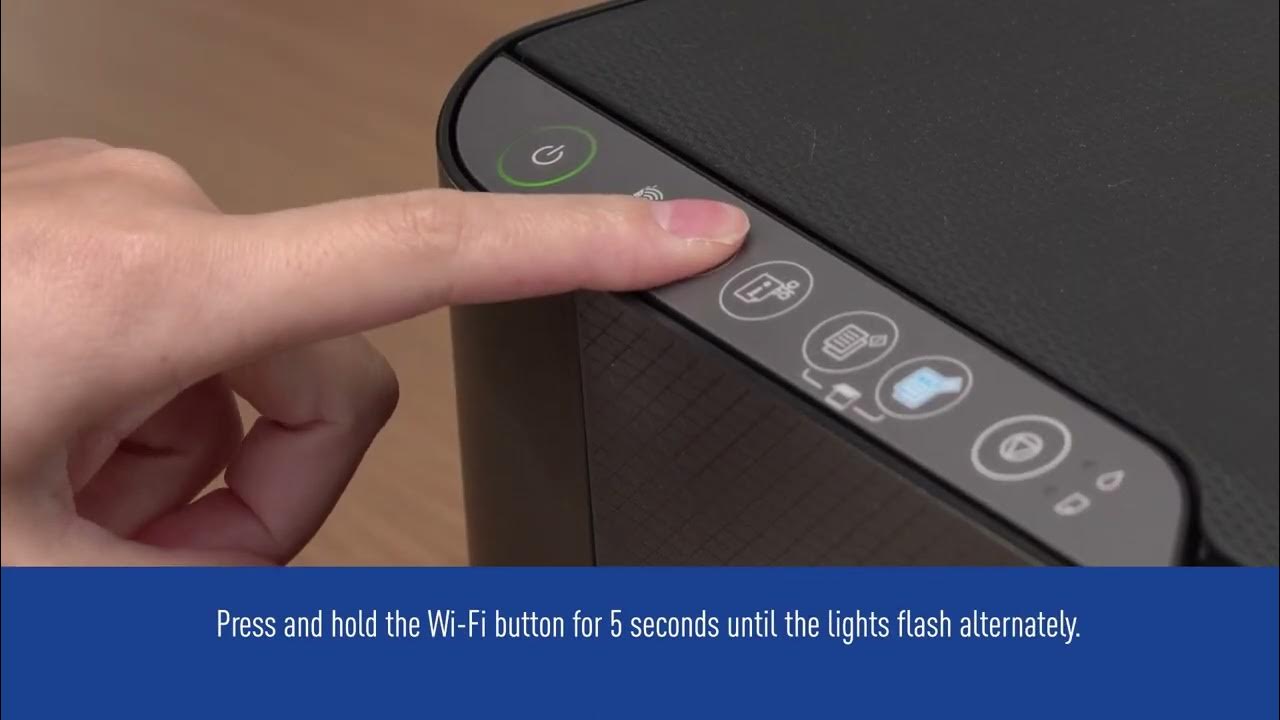
Knowing how to connect an Epson printer to WiFi can transform your printing experience, allowing for flexibility and ease of use. Here’s a step-by-step guide to get your device ready in no time.
What You Need Before Starting
- Your Epson printer powered and in ready state
- Access to the WiFi network (SSID and password)
- A device to configure the printer (computer or smartphone)
Step-by-Step Connection Guide
Follow these detailed steps to ensure a successful connection to your wireless network:
Prepare Your Printer
Begin by ensuring your printer is turned on and placed within range of your WiFi router. This will prevent any connectivity issues during the setup process.
Access the Control Panel
Navigate to the control panel on your Epson printer. This can typically be accessed directly on the printer’s display.
Selecting WiFi Settings
From the control panel, choose the WiFi settings option. You might need to press the home button if you’re not already on the main screen. Look for an icon resembling a wireless signal or directly labeled ‘Wi-Fi’.
Connecting to the Network
Once in the WiFi settings, select ‘Wi-Fi Setup’ followed by ‘Wi-Fi Setup Wizard’. This wizard will guide you through the process of finding and selecting your home or office WiFi network.
Enter Your WiFi Password
Enter the password for your WiFi network when prompted. Ensure accuracy to avoid connection issues. Confirm your entry and proceed.
Finalize the Connection
After entering your password, the printer will attempt to connect to the network. This might take a few moments. Once connected, a confirmation message will appear on the display.
Testing Your Connection
To ensure your printer is correctly connected to your WiFi network, send a print job from your computer or smartphone.
WiFi Connection Checklist
- Printer turned on and in ready state
- Printer within range of the WiFi router
- Correct network selected
- Password entered correctly
- Confirmation of connection received
Wrap Up Your Setup
Congratulations on successfully connecting your Epson printer to WiFi! You’re now ready to print wirelessly, which means you can send documents to your printer from anywhere in your home or office. Enjoy the convenience and keep this guide handy for future reference.
Frequently Asked Questions
Can I connect my Epson printer to WiFi without a computer?
Yes, most Epson printers can be connected directly through their control panel without needing a computer.
What should I do if my printer won’t connect to WiFi?
Ensure that your printer is within range of your WiFi router, the WiFi password is entered correctly, and that your printer is in ready state. If problems persist, restart your printer and router, or consult Epson support.
Is WiFi the only way to connect my Epson printer?
No, Epson printers can also be connected via Ethernet cable or directly to a computer with a USB cable.

