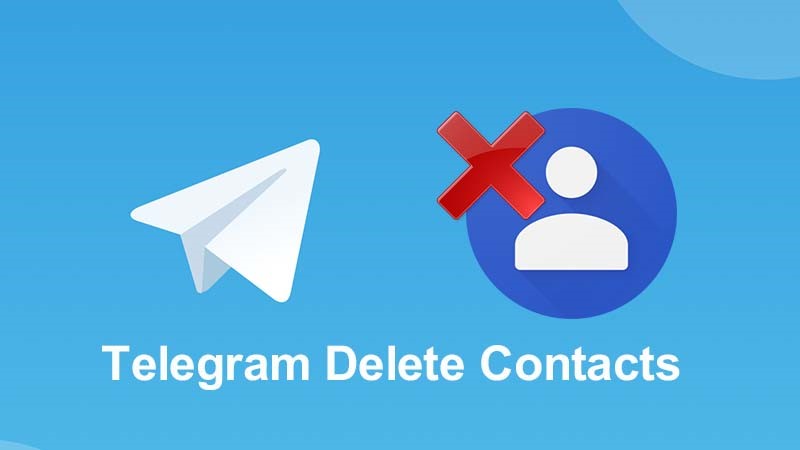
If you’re looking to delete contacts in Telegram, this guide provides straightforward instructions to help you manage your contact list effectively. When you create a Telegram account, all the contacts on your phone get synced to the application. These synced contacts are accessible on any device running your Telegram account because it’s a cloud-based service.
Removing Contacts from Telegram
Deleting a contact in Telegram is a quick process. Follow the steps below to ensure that unwanted contacts are removed from your list. If you log in to Telegram through a secondary device, the contacts on it would probably sync too, making your Telegram contact book go bonkers. If you’re tired of this, simply disable sync and delete Telegram contacts:
- Open the Telegram app on your device.
- Navigate to the contact you wish to delete.
- Tap on the contact’s name to open their profile.
- Click on the three dots in the top right corner.
- Select Delete Contact from the dropdown menu.
- Confirm the deletion when prompted.
Additional Tips for Managing Contacts
Besides deleting contacts, Telegram offers other options to manage your contacts efficiently. Here are some additional tips:
| Action | Instructions |
|---|---|
| Block a Contact | Go to the contact’s profile, tap the three dots, and select Block User. |
| Edit Contact Information | Open the contact’s profile, tap the pencil icon, and make the necessary changes. |
| Export Contact List | Use Telegram’s export feature in the settings to back up your contacts. |
How to Delete Contacts on Different Devices
Fortunately, deleting contacts on Telegram requires only a few steps, and no matter what device you use, the steps are pretty much the same. However, it is easier to delete Telegram contacts on a mobile phone than on a desktop. So, without further ado, let’s check the steps:
On Android
Deleting a Single Telegram Contact
- Open the Telegram app on your Android.
- Tap on the hamburger menu at the top left and select Contacts.
- Now, search and tap on the account you want to delete. Then, click on the contact’s profile.
- Tap on the three dots at the top right corner and select Delete Contact. It is recommended to delete the chat before deleting the contact.
- Select Delete on the prompt shown.
The contact will be removed from the Telegram contact list. Want to remove all synced contacts at once? Read the next section.
Deleting All Telegram Contacts
- Open the Telegram app and tap on the hamburger menu in the upper left corner.
- Go to Settings and tap Privacy and Security.
- Under Contacts, tap on Delete Synced Contacts and select Delete in the prompt.
All the synced Telegram contacts will be removed using your Android device. These contacts will still be there in your Android contact list, meaning they can sync back if you haven’t turned off syncing with your phone’s contact list. Here’s how to do that:
Disable Contact Syncing
- Open the Telegram app and tap the hamburger menu.
- Go to Settings and tap on Privacy and Security.
- Under Contacts, toggle off Sync Contact.
On iOS
Deleting a Single Contact
- Open the Telegram app and go to the Contacts tab.
- Tap on the search bar to find the contact you want to delete.
- Go to their details page and tap on their user avatar in the upper right corner.
- Go to Edit, select Delete Contact, and tap on Done.
- Finally, select Delete Contact to confirm.
The contact you delete will be removed from Telegram’s contact book. To remove all contacts simultaneously, check the next section.
Deleting Multiple Contacts
- Open the Telegram app and go to the Settings tab.
- Tap on Privacy and Security and go to Data Settings.
- Tap Delete Synced Contacts.
Unlinking Telegram Contacts
- Open the Telegram app and go to the Settings tab.
- Tap on the Privacy and Security and go to Data Settings.
- Under Contacts, toggle off Sync Contacts.
Note: When you delete synced contacts, you will lose access to synced Telegram contacts only and not your phone contacts.
On PC and Mac
Deleting a Single Telegram Contact
- Open the Telegram Desktop app and click on the hamburger menu in the upper left corner.
- Go to Contacts.
- Find the contact you want to remove from Telegram and tap on the profile.
- Go to Contact’s Profile and click Delete Contact.
- Select Delete in the prompt to confirm.
You can use Telegram desktop and Telegram web to do this. Mind you, once you delete a contact from the app, the contact’s phone number and other details will not be removed from your phone’s contact list. To remove a contact from the phone’s contact list, you need to follow the traditional way of deleting contacts from the phone.
Deleting Multiple Contacts
You can’t delete multiple contacts on the Telegram desktop. So, we will be using Telegram Web to execute this. Let’s proceed:
- Open Telegram Web.
- Sign in to your account and click on the hamburger menu in the upper left corner.
- Switch to the older version.
- Click on Contacts.
- Choose Edit and select the contacts you want to remove from Telegram.
- Click Delete and confirm it.
You have removed unwanted contacts using Telegram Web.
Frequently Asked Questions
Here are some common questions users have about deleting contacts in Telegram:
Can deleted contacts still message me?
Yes, deleting a contact from your list does not block them from messaging you. To prevent messages, consider blocking the contact instead.
Will the deleted contact know they’ve been removed?
No, Telegram does not notify users when they are deleted from someone’s contact list.
Can I recover a deleted contact?
Once a contact is deleted, it cannot be recovered unless you have their details saved elsewhere.
Maintaining a Clean Contact List
Regularly updating and managing your contacts in Telegram can help keep your communication streamlined. If you follow the steps outlined here, you’ll find it easy to delete contacts in Telegram whenever necessary.

