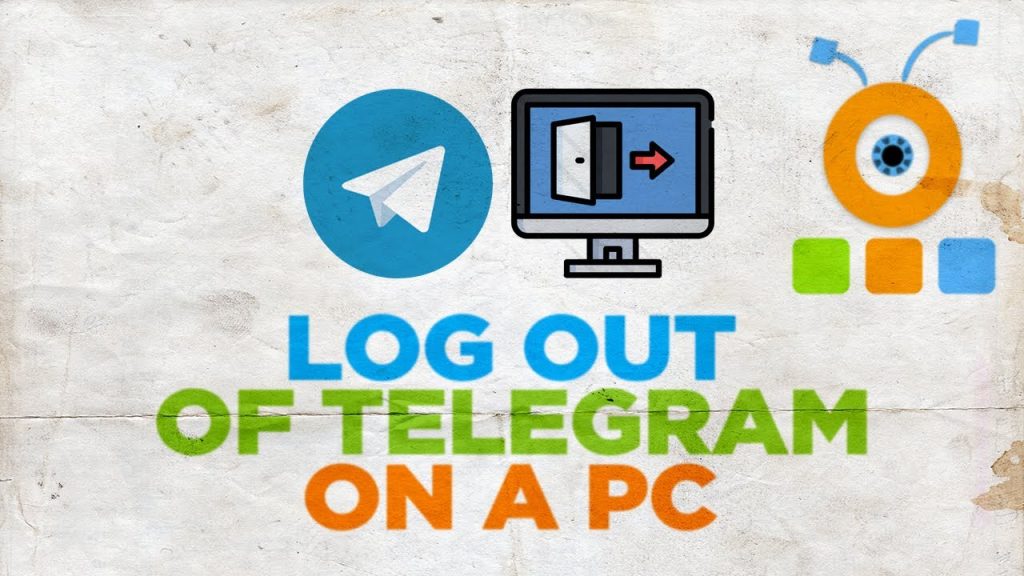
After WhatsApp, Telegram is one of the most popular messaging apps globally. It operates on multiple devices – phones, tablets, and computers. Telegram offers a range of features like creating polls in groups, sharing screens during video calls, and setting custom notification sounds for specific contacts. Using Telegram across multiple devices is incredibly convenient, but there are times when logging out is the smart move.
Telegram also allows you to control which devices can access your account. Whether you need to log into Telegram Web for the first time or want to manage your active sessions across devices, we’ve got you covered. This article will show you how to log out of devices from your Telegram account.
Pros and Cons of Logging Out Devices from Telegram
| Pros | Cons |
|---|---|
| Enhances security by removing unused or compromised devices. | Requires regular checks to ensure devices are properly managed. |
| Protects privacy by controlling which devices have access. | Logging out can be inconvenient if you use multiple devices frequently. |
| Prevents unauthorized access to your chats and calls. | May lead to missed messages or calls if a device is logged out accidentally. |
Here are a few key reasons to consider logging out:
- Privacy: Leaving active sessions open, especially on shared devices, creates potential vulnerabilities.
- Accidental Messages: Avoid those “”oops, wrong window”” moments by logging out when you’re finished conversing, especially if you’ve used Telegram Web on a device you don’t control.
- Control: It’s good practice to manage your active sessions and have full control over where you’re logged in. This includes being able to easily log out of Telegram on your iPhone or other devices when needed.
Log Out Device from Telegram on iPhone
Before starting, ensure your iPhone runs the latest version of Telegram. Check the App Store for updates.
- Open the Telegram app on your iPhone.
- Tap the Settings icon at the bottom-right corner.
- Tap the Devices option.
- Scroll down and find the device you want to log out.
- Tap on the device name.
- Tap on Terminate Session to remove it from your Telegram account.
If you just want to stop receiving Telegram calls on this device, tap the toggle to disable Incoming Calls. Alternatively, you can tap on “”Edit”” at the top right, then choose “”Log Out.”” You’ll see alternative options like adding another account, setting a passcode, etc. The final “”Log Out”” button is at the bottom. Tap “”Log Out”” again to confirm. Remember, your Secret Chats will disappear when you log out.
Log Out Device in Telegram on Android
The process of logging out devices from Telegram on Android is slightly different. Ensure you update to the latest version from the Play Store to sync all your messages.
- Open the Telegram app on your Android.
- Tap the Hamburger menu icon in the top-left corner.
- Tap on Settings.
- Scroll down and select Devices.
- Tap on the device name that you want to log out from your Telegram account.
- Tap on Terminate Session.
If you want to remove access for receiving calls and Accept Secret Chats, tap the toggle alongside your preferred option to disable the feature. You can also tap the three dots button at the top right and choose “”Log Out.”” You’ll see some additional options (add account, set passcode, etc.) with the “”Log Out”” button at the bottom. Tap the “”Log Out”” button again to confirm. Remember, logging out deletes your Secret Chats.
Log Out Device in Telegram on Mac
Telegram offers a dedicated Desktop app for Mac users. Before proceeding, make sure that you are using the latest version of the app on your Mac.
- Press Command + Spacebar, type Telegram, and press Return.
- Once the app opens, click on the Settings icon.
- Click on Active Sessions from the left menu.
- Click on the device name you want to log out.
- Click on Terminate Session at the bottom to log out the device.
You can also scroll down and choose to just disable access for New Secret Chats or Incoming Calls for that device. Alternatively, click on the three dots button at the top right and choose “”Log Out.”” You’ll get a simple confirmation message.
Log Out Device in Telegram on Windows
Windows users can also download the dedicated Telegram Messenger app from the Microsoft Store. Ensure that you are using the latest version of the app.
- Open the Telegram app on your computer.
- Click on the three vertical lines or the hamburger menu icon in the top-left corner.
- Click on Settings from the left menu.
- Select Privacy and Security.
- Select Show All Sessions.
- Click on the device name that you want to log out from your Telegram account.
- Click on Terminate Session.
Log Out Device in Telegram Web
If you prefer not to install the dedicated app, you can log out of your devices using Telegram Web. Follow these steps.
- Open Telegram web in a web browser.
- Log in to your account by scanning the QR code or entering your phone number linked with Telegram account.
- Click on the Hamburger Menu icon at the top-left corner.
- Click on Settings.
- Scroll down and click on Devices.
- Click the device name from the list you wish to log out.
- Click on Terminate option on the prompt to remove it.
Additionally, click the hamburger button (three lines) in the top-left corner of the Telegram Web interface. Choose “”Settings”” from the dropdown menu that appears. Click on the three dots near your profile picture and choose Log Out. You’ll get a confirmation pop-up. They’ll also remind you that you can use Telegram on multiple devices simultaneously.
Pro-Tips for Extra Privacy
Just logging out not enough for you? Here are some additional security measures:
- Check Your Sessions: In your main Telegram app (phone or desktop), go to Settings > Privacy and Security > Active Sessions. See anything weird? Terminate those unknown sessions individually, or learn more about managing your active Telegram sessions in our guide: Telegram Active Sessions: Messaging Security in 2024.
- Public Device? Clear It: If you used Telegram Web on a public computer, make sure to clear your browser history and cache to erase any trace of your login. Remember, this is crucial for logging out of Telegram Web effectively.
- Tidy Up Your Contacts: Take back control of your Telegram interactions! For a full guide on deleting and blocking unwanted Telegram contacts, check out our article here: Telegram Clean-Up: How to Delete and Block with Ease.
Stay in Control with Telegram Device Management
Managing your devices on Telegram is simple and effective for ensuring your privacy and security. Regularly checking and logging out of unused devices can prevent unauthorized access and keep your conversations safe. Knowing how to log out of Telegram on various platforms helps you stay in control of your account. Now you’re a pro at ditching Telegram Web sessions whenever you need! Whether it’s security concerns or just wanting a clean slate, logging out takes mere seconds.

