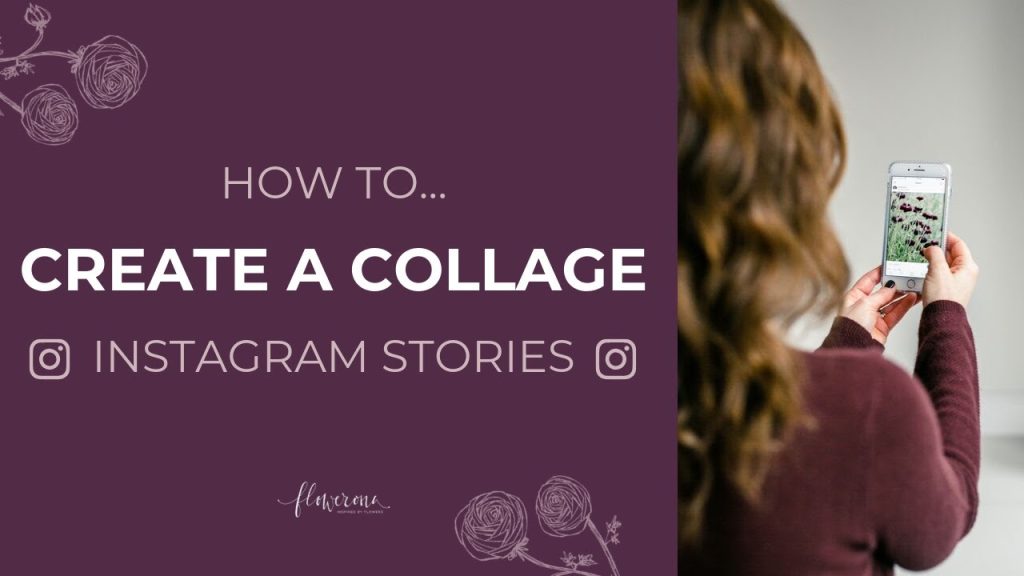
Creating a collage on Instagram Story is a fantastic way to share multiple photos in a single, engaging post. This guide will walk you through the various methods to create a collage directly within Instagram or using third-party apps. Whether you’re using iOS or Android, these steps will help you craft visually appealing collages for your Instagram Story.
Method 1: Using Instagram’s Sticker Feature
Step-by-Step Instructions
- Open Instagram Story: Launch Instagram and tap on your profile picture or the ‘+’ icon at the top left to start a new story.
- Choose Photos: Select the photos you want to include in your collage from your camera roll.
- Access Stickers: After adding your first photo, look for the ‘Stickers’ icon (it looks like a square smiley face) at the top of the screen.
- Add Sticker: Tap on the Stickers icon and choose the ‘Create a Collage’ option.
- Select Layout: Pick the layout that suits your style – options may include two or more photo grids.
- Insert Photos: Fill in each section of the collage with your chosen photos. Drag and drop to arrange them as you like.
- Customize with Stickers: Go back to the Stickers menu and add fun stickers, emojis, or text to personalize your collage.
- Adjust and Resize: Zoom in or out, and move stickers or photos until you’re satisfied with the arrangement.
- Finalize and Share: Once you’re done, click ‘Your Story’ at the bottom to share your vibrant collage with your followers.
Method 2: Using Instagram’s Layout Mode
Step-by-Step Instructions
- Start Your Story: Open Instagram and tap on your profile picture or the ‘+’ icon to create a new story.
- Access Layout Mode: Once in the story creation screen, find the ‘Layout’ option. It’s usually represented by a square icon with smaller squares inside.
- Choose Your Layout: Pick the layout style that fits your vision – options may include side-by-side photos, a grid, or a combination.
- Add Photos: Tap on each section of the layout to add photos from your camera roll. You can choose the number of photos corresponding to the layout you selected.
- Adjust Placement: Drag and drop the photos within their sections to get the arrangement just right.
- Customize Borders: Some layouts have borders between photos. Adjust the border thickness or remove it based on your preference.
- Enhance with Filters: Apply Instagram filters if you want to add a consistent look to your collage.
- Include Captions or Doodles: Use Instagram’s text or drawing tools to add captions, doodles, or other creative elements.
- Finalize and Share: Once satisfied with your collage, click ‘Your Story’ to share it with your followers.
Method 3: Using Third-Party Apps
Recommended Apps
- Appy Pie Design:
- Sign up and Choose a Template: Sign up for an account on Appy Pie Design and select a photo collage template.
- Upload Your Images: Upload the images you want to include in the collage.
- Customize Layout and Design: Adjust the layout, add borders, and experiment with design elements.
- Export and Share: Export the final creation and share it directly on your Instagram story.
- Photoleap:
- Choose Layout: Select from a variety of layouts ranging from 2-6 images.
- Upload Photos: Drag your selected photos into the desired arrangement.
- Edit and Customize: Use editing tools to add stickers, text, or filters.
- Share: Share your customized collage on Instagram.
- Other Notable Apps:
- Unfold: Offers clean and modern collage templates.
- Storyluxe: Features dynamic templates including polaroid and instant film styles.
- PicMonkey: Provides advanced templates for creative collages.
- Mojo: Packed with animated collage templates for video collages.
Tips for Creating Stunning Collages
- Start with a Concept: Have a clear idea of what you want to convey with your collage.
- Choose the Right Mix of Images: Select photos that complement each other and tell a cohesive story.
- Style Your Collage: Use Instagram’s tools to add stickers, tags, and other elements to enhance your collage.
- Mix Multimedia: Combine photos, videos, and text for a dynamic collage.
- Keep Feed Aesthetics in Mind: Ensure your collage aligns with the overall aesthetic of your Instagram feed.
Happy Collaging!
Creating a collage on Instagram Story is a creative way to share multiple moments in one post. Whether you use Instagram’s built-in features or third-party apps, the process is straightforward and offers plenty of customization options. Follow these steps and tips to make your Instagram Stories more engaging and visually appealing.

