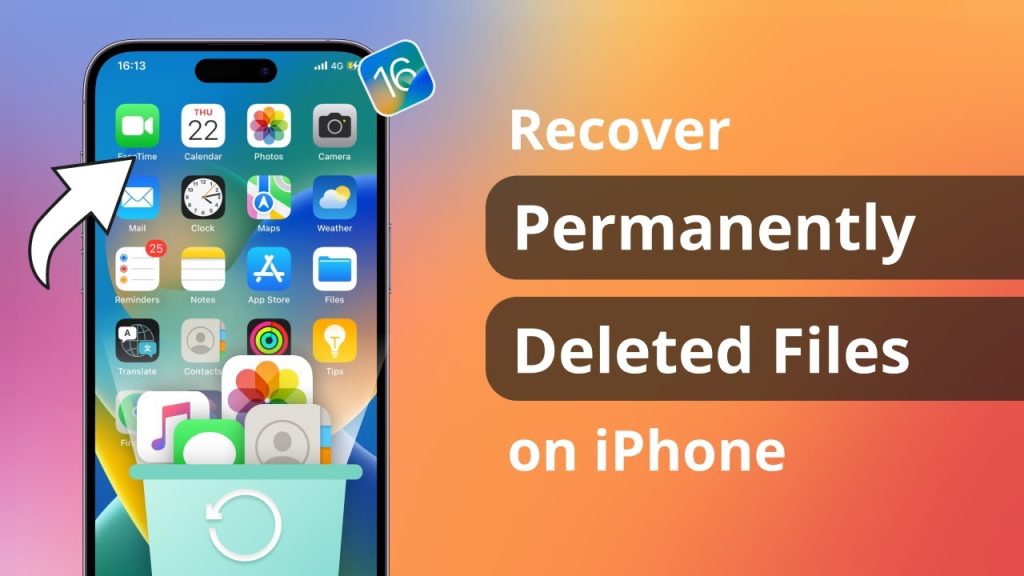
Wondering where deleted files go on your iPhone? Often, you can find removed content in the recently deleted album. This guide explores methods to restore iPhone files with or without backup. Losing files on an iPhone can be stressful, whether from accidental deletion, failed updates, or device crashes. Fortunately, effective recovery solutions are available, so there’s no need to panic.
Immediate Steps to Retrieve Deleted iPhone Files
Typically, deleted files can be restored from iCloud or iTunes backups. However, if you haven’t backed up, don’t worry. This section introduces a method to recover files directly from your iPhone using specialized recovery tools like PhoneRescue for iOS, known for its high success rate in data retrieval.
Recovery Without Backup: Using PhoneRescue for iOS
PhoneRescue for iOS stands out in 2023 as a robust tool offering safe and comprehensive recovery features:
- Highest recovery success rate among competitors.
- Ability to recover up to 31 types of data including photos, messages, and more.
- Supports recovery from device, iTunes, and iCloud backups.
- Compatible with all iPhone models up to iPhone 14 and iOS 16.
To use PhoneRescue for iOS, download the free trial, connect your iPhone, and follow on-screen instructions to begin recovery.
Recovering Files from iCloud and iTunes Backups
If you cannot locate your files in the “”Recently Deleted”” album, they might be permanently deleted. In this case, recovering them from iCloud or iTunes backups is possible if you’ve previously backed up your device.
Understanding Backups and Their Limitations
It’s crucial to know what iCloud and iTunes backups contain, such as photos and contacts. However, these backups don’t allow for previewing contents, and restoring them requires erasing the iPhone first, which could lead to further data loss.
Alternatively, PhoneRescue for iOS offers a non-destructive restoration option that lets you preview backup contents and selectively restore files without erasing your device.
Recover Recently Deleted Files
Photos deleted from the camera roll are moved to the “”Recently Deleted”” album, where they remain for 30 days. For photos deleted longer than 30 days, additional recovery methods are necessary.
Restoring Deleted Files from iCloud Drive
If “”iCloud Drive”” is enabled, deleted files move to the “”Recently Deleted”” folder within it. Access iCloud Drive online to recover these files easily.
Final Thoughts on iPhone File Recovery
This guide is not only applicable to iPhones but also to iPads and iPod touches on iOS. If you encounter any issues or need further assistance with file recovery on your iPhone, consider trying PhoneRescue for iOS. It’s designed to safely handle iOS data disasters and recover your files promptly.

