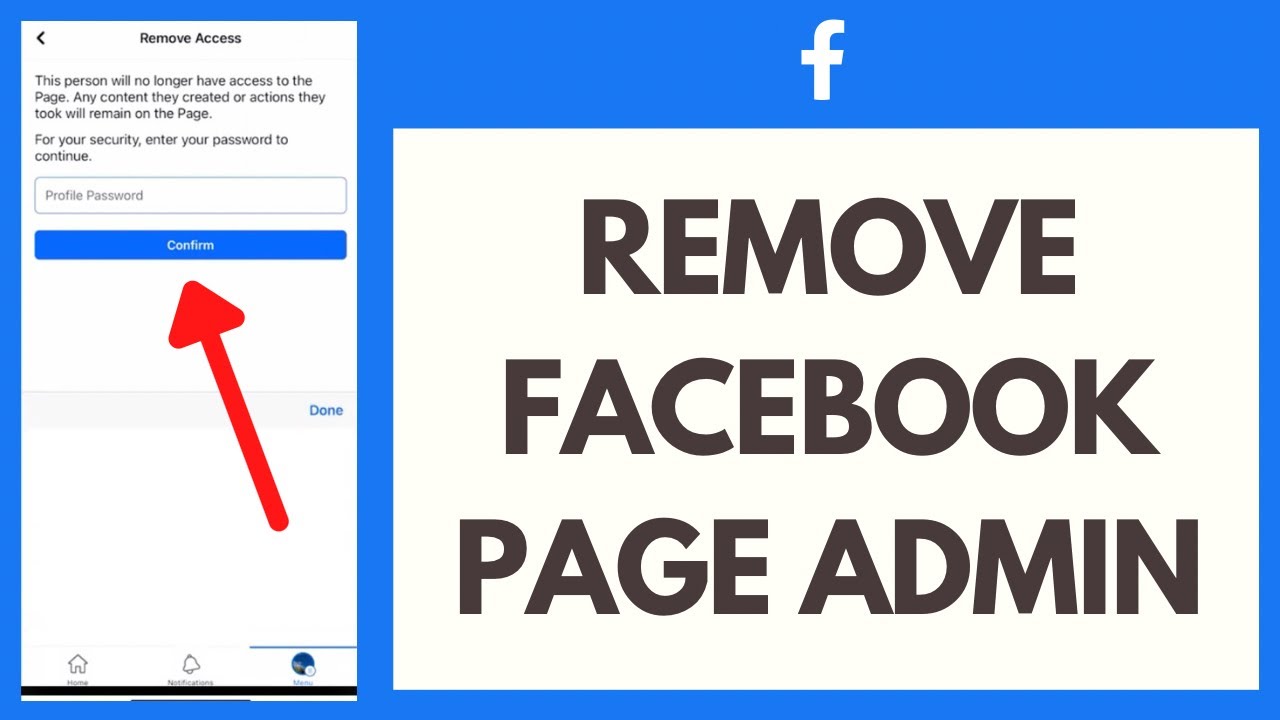
In today’s digital workspace, managing a Facebook page efficiently requires understanding how to navigate administrative roles, especially when it’s time to remove an admin. This task, while sensitive, is crucial for maintaining the security and integrity of your page.
Why Removing an Admin is Crucial
Facebook pages serve as a vital communication and marketing tool for businesses, groups, and public figures. Admins hold significant control over the page’s content and audience interaction. However, there may come a time when an admin needs to be removed, whether due to role changes, security concerns, or other reasons. Ensuring a smooth transition is key to maintaining your page’s integrity and audience trust.
Step-by-Step Guide to Removing an Admin
- Accessing Your Page Settings Begin by navigating to your Facebook page. On the left sidebar, click ‘Settings,’ then select ‘Page Roles.’ This area provides a comprehensive view of all individuals with roles on your page, including admins.
- Locating the Admin Within the ‘Page Roles’ section, you’ll find a list of current admins. Identify the admin you wish to remove and click the ‘Edit’ button next to their name. This action will prompt you to confirm your decision.
- Confirming the Removal After selecting ‘Remove,’ Facebook will ask for your password as a security measure. This step is crucial to prevent unauthorized changes to your page’s administrative roles.
- Alternative: Adjusting Admin Roles If complete removal isn’t your goal, you can demote an admin to a lower role, such as editor or moderator. This adjustment allows the individual to remain involved with the page without full administrative access.
Understanding the Implications
Removing an admin or altering their role has significant implications for your page’s management. A removed admin loses all access to administrative functions, while a demotion restricts their capabilities to those of the new role. It’s essential to communicate these changes clearly to ensure a seamless transition for your team and your page’s operations.
Wrapping Up: Navigating Admin Roles with Finesse
In conclusion, managing Facebook page roles demands careful consideration and strategic action. Whether you’re removing an admin or adjusting roles, the steps outlined above will guide you in securing your page’s management and ensuring its continued success.
Frequently Asked Questions
- What happens if I remove myself as an admin without another admin in place?
If you attempt to remove yourself without appointing another admin, Facebook will not allow the change, ensuring your page remains managed. - Can a demoted admin regain their previous role?
Yes, but only if another current admin elevates their role again. Role adjustments must always be authorized by an existing admin. - How do I handle an admin who has left the organization?
It’s best to remove or demote the admin promptly to safeguard your page. If they’re no longer associated with your organization, their access should reflect their current role.

