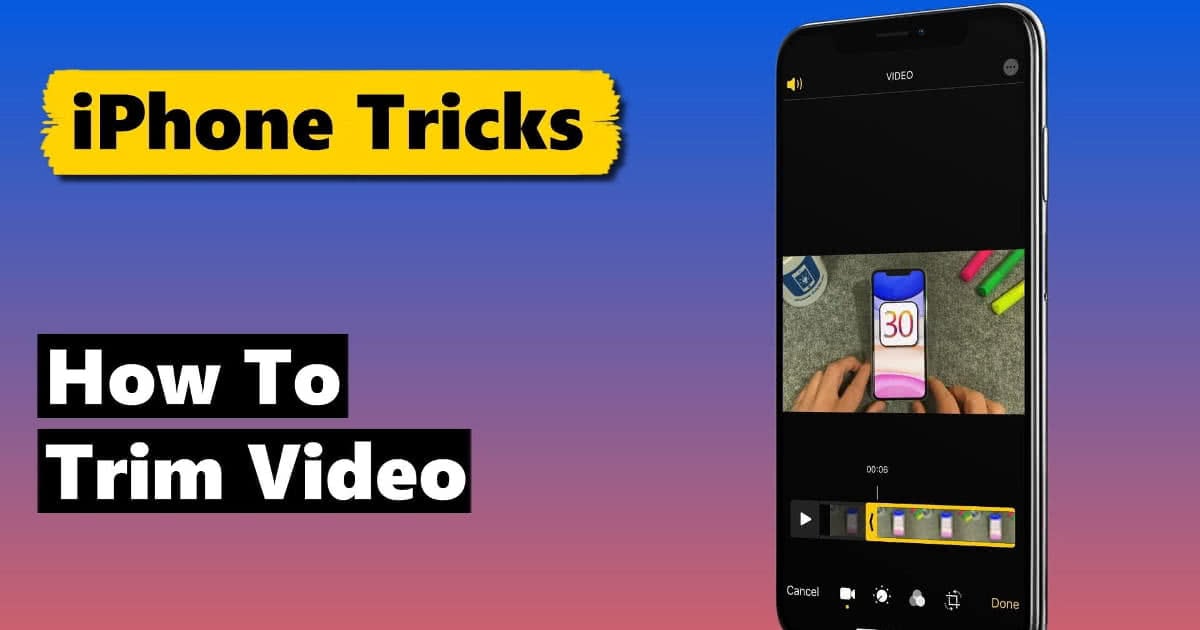
Want to know how to shorten a video on iPhone? Whether it’s for social media or just to save space, you can easily trim your videos using just your iPhone. From using native apps like Photos to third-party software like iMovie, here’s everything you need to know.
Steps to Shorten Your iPhone Videos
Editing your iPhone videos can be as simple as using the Photos app or as detailed as employing third-party applications. Here’s a checklist to guide you:
- Open the Photos app.
- Select the video to edit and tap ‘Edit’.
- Drag the sliders on both ends of the video timeline to adjust length.
- Tap ‘Done’ to save your edited video.
Using iMovie for More Editing Features
For those looking for more advanced editing, iMovie is your go-to. It allows you to shorten videos and add various enhancements like transitions and music. Here’s how to use it:
- Launch iMovie and create a new project.
- Select your video and trim it using the easy timeline features.
- Save and share your newly created video directly from iMovie.
Why Shorten Videos on Your iPhone?
Shortening videos makes them easier to share and quicker to upload. It also helps in managing your iPhone’s storage space efficiently, ensuring that your device is not overwhelmed by large files.
Ready to Share Your Video?
Once your video is trimmed, share it with friends and family via social media or email directly from your iPhone. With your video now shorter, uploading is faster and more data-friendly.
Wrap It Up with a Bow
Now that you know how to shorten a video on iPhone, you can start making your video content more engaging and suitable for quick sharing. It’s time to dive in and start editing!
FAQs
Can I shorten videos on iPhone without any app?
Yes, you can use the built-in Photos app to trim videos without needing any third-party apps.
Does trimming a video on iPhone save it automatically?
When you trim a video in the Photos app and tap ‘Done’, it gives you the option to save as a new clip or overwrite the original.
Can I undo a trim on my iPhone video?
If you haven’t closed the app, you can undo the trim by tapping ‘Revert’ to original in the Photos app.
Is it possible to edit video length on social media apps?
Many social media platforms have built-in editors that allow for basic trimming before posting.
What are the best third-party apps for video editing on iPhone?
Apps like iMovie and Final Cut Pro offer extensive editing tools for more professional results.

