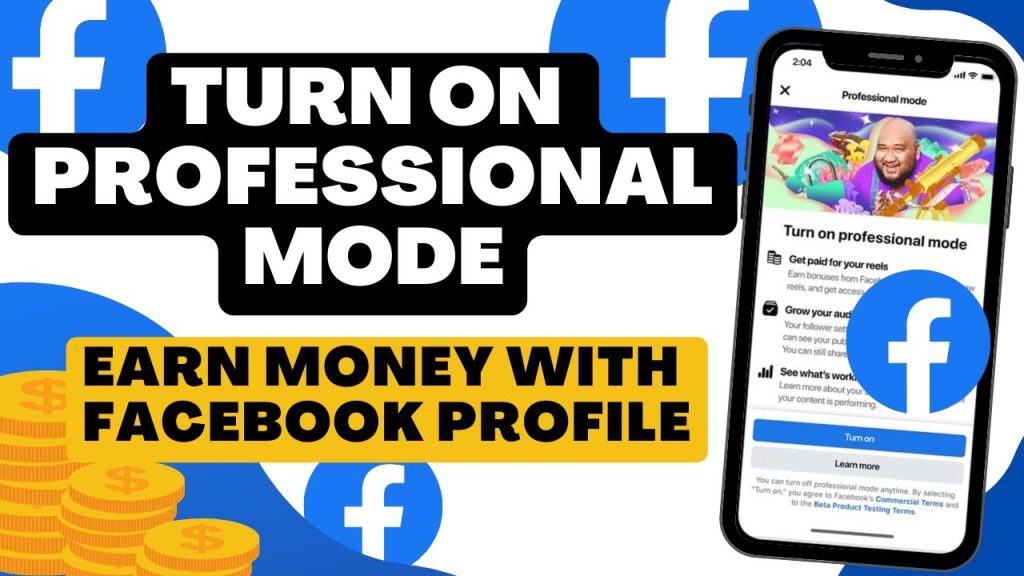
Your main profile is the one you create when signing up for Facebook. It represents you on the platform and allows you to share information with friends and family.
Professional mode allows you to create a public presence as a creator while maintaining personal connections. This mode helps you grow a public following and expand your community.
In professional mode, you have access to professional tools, enhanced safety features, and monetization options, if eligible, to enhance your professional presence.
Profile Updates in Professional Mode
Turning on professional mode provides several updates, tools, and safety features:
Profile Updates
- Followers: The default “”Who can follow me”” setting is Public, allowing anyone on Facebook to follow you and view your public content. You can still share updates only with friends if you choose.
- Profile Category: Your Intro section includes a profile category, set to Digital Creator by default in professional mode. To change it:
- From your profile, tap to see more options.
- Select Edit, scroll to Details under your Bio, and tap Edit.
- Choose your Category and save the changes.
Facebook aims to increase transparency by showing more information about profiles in the profile transparency section in professional mode.
Professional Tools and Creator Opportunities
- Professional Dashboard: Manage professional tools and get insights about your followers, post reach, and engagement.
- Invite Friends to Follow: Your followers can invite their friends to follow your profile, expanding your reach.
- Post Composer: Select your audience for each post, such as Friends or Public.
- Creator Support: Access resources to address common questions and issues, with support available in English. Meta Verified subscribers can request live chat support.
- Get Discovered: Facebook may recommend your content or suggest people follow your profile.
Monetize Your Content
If eligible, you can earn money through your profile on Facebook:
- Ads on Facebook Reels: Place ads on your publicly shared Reels.
- In-stream Ads: Play ads before, during, or after your videos.
- Subscriptions: Monetize content shared with your fans.
Note: Users under 18 aren’t eligible for monetization.
Safety Features
- Privacy: Public can follow your profile and see your public content. Your privacy settings for posts remain unchanged.
- Moderation Assist: Automate actions like filtering profanity, blocking keywords, and applying comment rules.
- Manage Comments: Control who can comment on your content or turn off comments altogether.
Turning Professional Mode On and Off
Here’s how to enable professional mode:
- Go to your Facebook profile.
- Click or tap the menu button (…) below your profile header.
- Select Turn on professional mode and complete the process.
How to Turn Off Professional Mode
If you prefer not to use professional mode, follow these steps:
- Open Facebook on your device or computer and log into your account.
- Navigate to your profile by clicking your profile picture or name.
- Access profile settings by clicking the three dots near your profile picture.
- Select “”Turn Off Professional Mode”” from the menu.
- Confirm your decision by following the on-screen instructions.
Post-Deactivation Changes
After turning off professional mode, expect the following changes:
- Existing content and audience insights will no longer be available.
- Enhanced safety features like Moderation Assist will be disabled.
- You will lose eligibility for discovery opportunities on Facebook.
- Pending payouts or bonuses will be received, but future ones will be paused if you were eligible for monetization.
Table: Key Steps to Turn Off Professional Mode
| Step | Description |
|---|---|
| 1 | Open Facebook on your device or computer and log in. |
| 2 | Navigate to your profile by clicking your profile picture or name. |
| 3 | Access profile settings by clicking the three dots near your profile picture. |
| 4 | Select “”Turn Off Professional Mode”” from the menu. |
| 5 | Confirm your decision by following the on-screen instructions. |
Additional Tips
- Double-check settings before turning off professional mode to ensure you’re in the correct account.
- Consider backing up important data before making changes.
- Review the potential consequences of turning off professional mode, such as changes in profile and content visibility.
- Adjust privacy settings after deactivating professional mode to match your preferences.
- Stay informed about Facebook updates that might affect these steps.
Frequently Asked Questions
- What is Professional Mode on Facebook? It’s a setting that optimizes profiles for professional use with additional analytics and business tools.
- Will I lose my followers if I turn off Professional Mode? No, but your profile will revert to a personal layout, disabling certain professional features.
- Can I turn Professional Mode back on later? Yes, you can re-enable it anytime.
- Is turning off Professional Mode reversible? Yes, you can switch between modes as needed.
- Will my past posts be affected? Past posts will remain unchanged, but their display might vary based on the profile mode.
Reverting Your Facebook Profile to Personal Settings
Turning off professional mode on Facebook is a straightforward process that allows you to revert your profile to a personal setting while retaining your followers and content. By following the outlined steps—opening Facebook, navigating to your profile, accessing profile settings, selecting the option to turn off professional mode, and confirming your decision—you can switch back effortlessly.
Professional mode offers numerous benefits for business or content creators, but it’s not always necessary for everyone. If your focus shifts back to personal use, disabling professional mode is a simple solution. Remember to stay updated on Facebook’s changes to ensure your profile aligns with your current needs and goals. Feel free to explore Facebook’s help center or community forums for additional tips and experiences from other users. And if your needs change again, you can always turn professional mode back on.

