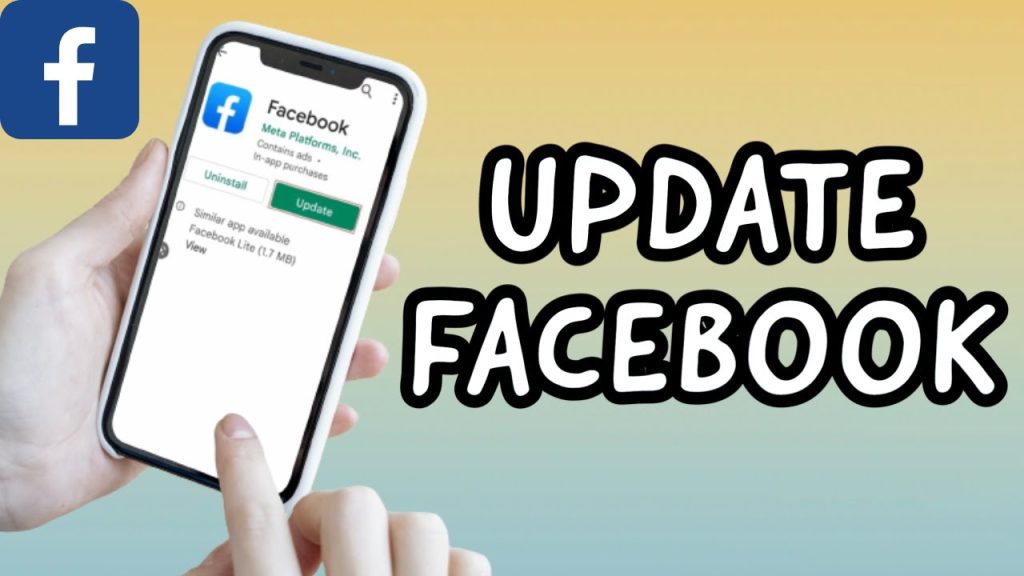
Updating your Facebook app ensures you have the latest features, security updates, and improvements. Whether you’re using an Android or an iPhone, here’s a comprehensive guide to help you update your Facebook app.
Updating Facebook on Android
Step 1: Access the Play Store
Open the Play Store app on your Android phone. If you have a lot of apps and cannot easily find it, open your app list and search for Play Store.
Step 2: Search for Facebook
On the top of the Play Store app, type Facebook in the search bar. Then tap the search icon on your keyboard to display results from Google Play Store.
Step 3: Check for Updates
When the Facebook app opens, look for the Update button beside it. If the app has a pending update, tap Update. If the app does not require an update, you will see an Open button instead.
Step 4: Install the Update
Wait for the update to download and install. Once the app is updated, the button beside it will change from Update to Open. To continue using the app, tap Open.
Updating Facebook on iPhone
Step 1: Open the App Store
Open the App Store app on your iPhone. If you have a lot of apps and cannot easily find it, swipe down on your home screen to display the search bar. Type App Store into the search box and select it from the applications category.
Method 1: Update via Updates Tab
Step 2: Navigate to Updates Tab
At the bottom of the App Store app, tap the Updates tab. Scroll down until you locate Facebook. If there is a pending update, the button beside the app will display Update. Tap it to update the app. When the app is updated, the button will change from Update to Open.
Method 2: Update via Search Tab
Step 2: Navigate to Search Tab
At the bottom of the App Store app, tap the Search tab. Type Facebook in the search bar. Select Facebook from the suggested list or tap Search on your keyboard to display search results.
Step 3: Check for Updates
If the app has any available pending update, it will display Update instead of Open. Tap Update to install the latest version.
| Device | Action | Steps |
|---|---|---|
| Android | Open Play Store | Search for Facebook, Tap Update if available |
| iPhone | Open App Store | Search for Facebook in Updates or Search tab, Tap Update if available |
Stay Current and Connected
Keeping your Facebook app updated is crucial for enjoying the latest features and enhancements. Regular updates ensure your app runs smoothly and securely. Remember, updating Facebook is a simple process whether you’re using an Android or an iPhone. Follow these steps, and you’ll always have the most current version of Facebook at your fingertips.

