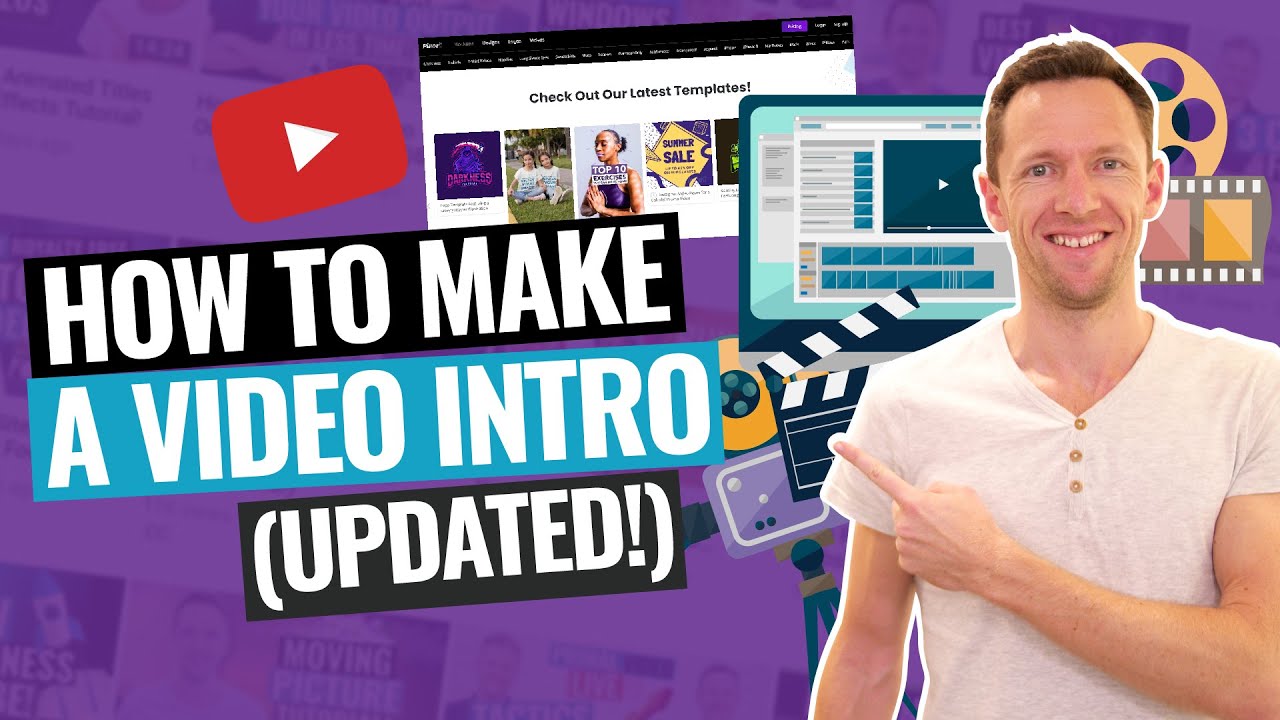
Changing your YouTube video thumbnail can instantly attract more viewers. Here’s how to update your thumbnail to make your video stand out.
What You Need to Know Before You Begin
- Ensure your YouTube account is verified for uploading custom thumbnails.
- Choose a thumbnail that complies with YouTube’s Community Guidelines.
Steps to Change Your Thumbnail
- Sign in to YouTube Studio.
- Navigate to the ‘Content’ section on the left menu.
- Click the video you wish to edit.
- Select from the auto-generated thumbnails or click ‘Upload Thumbnail’ to add a custom image.
- Click ‘SAVE’ to apply the changes.
Why Update Your Thumbnail?
Updating your thumbnail can help your video capture attention and encourage clicks. A compelling thumbnail acts as a billboard for your video, making it appealing at a glance.
Final Touch: Make Your Video Pop!
Revamping your YouTube thumbnail can be a game-changer for your video’s success. Follow these steps, and see the impact a great thumbnail can make!
Frequently Asked Questions
- Can I change the thumbnail on any video? Yes, you can change thumbnails for any of your uploaded videos in YouTube Studio.
- How often can I change my thumbnail? You can change it as often as you like to keep your video fresh and appealing.
- Do I need special software to create a thumbnail? No special software is required, but your image should meet YouTube’s size and resolution requirements.
- What happens if my thumbnail doesn’t meet guidelines? YouTube may remove inappropriate thumbnails, and repeated offenses can lead to penalties on your channel.
- Is there a best practice for choosing a thumbnail? Yes, choose clear, high-quality images that best represent your video content.

