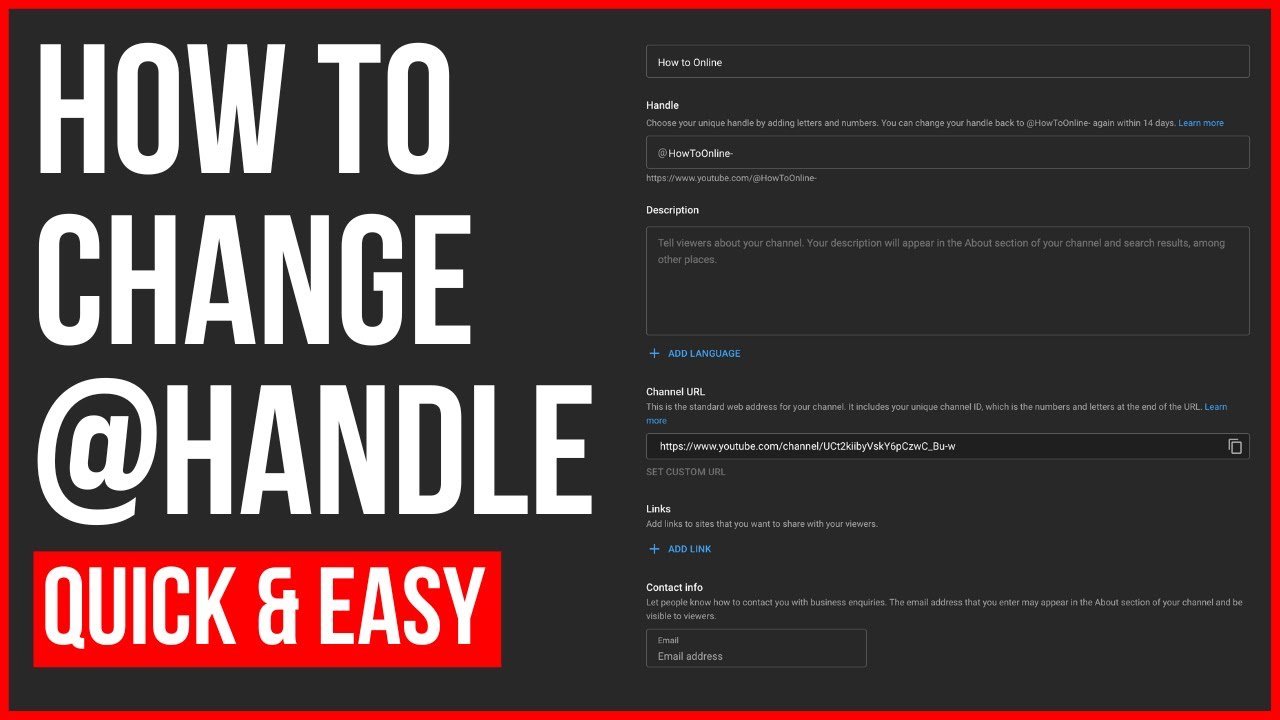
Changing your YouTube handle is a straightforward process that enhances your channel’s identity, making it more memorable and accessible. This guide delves into the reasons why securing a unique YouTube handle benefits your channel and how you can update it seamlessly on both desktop and mobile platforms.
Understanding YouTube Handles
YouTube handles function like unique identifiers, similar to usernames, that not only simplify your channel’s URL but also boost its visibility and ease of access. These handles start with an ‘@’ sign and can include letters, numbers, periods, underscores, or hyphens. The handle system was introduced to resolve the issues of non-unique channel names and complex URLs, paving the way for a more user-friendly YouTube experience.
Setting Up Your Handle on Desktop
Begin by logging into your YouTube account and navigating to YouTube Studio. From there, proceed to the ‘Customization’ section and select the ‘Basic Info’ tab. Here, YouTube may have already set a default handle based on your existing channel name, but you have the flexibility to customize it. After making your desired changes, click ‘Publish’ to save your new handle.
Modifying Your Handle on Mobile
The mobile approach is equally simple. Open your YouTube app, and tap on your profile icon followed by ‘Your Channel’. Here, you can edit your handle directly. Remember, after setting or changing your handle, YouTube redirects all previous links to your new handle for a smooth transition.
Why Update Your YouTube Handle?
- Brand Consistency: Keeps your channel’s branding consistent across various platforms.
- Increased Discoverability: Makes it easier for viewers to find and share your content.
- Enhanced Security: Prevents impersonation by securing a unique identifier for your channel.
Your Next Steps
Now that you understand the importance and process of updating your YouTube handle, take the next step by reviewing your current handle and considering if a change could benefit your channel’s branding and viewer interaction.

