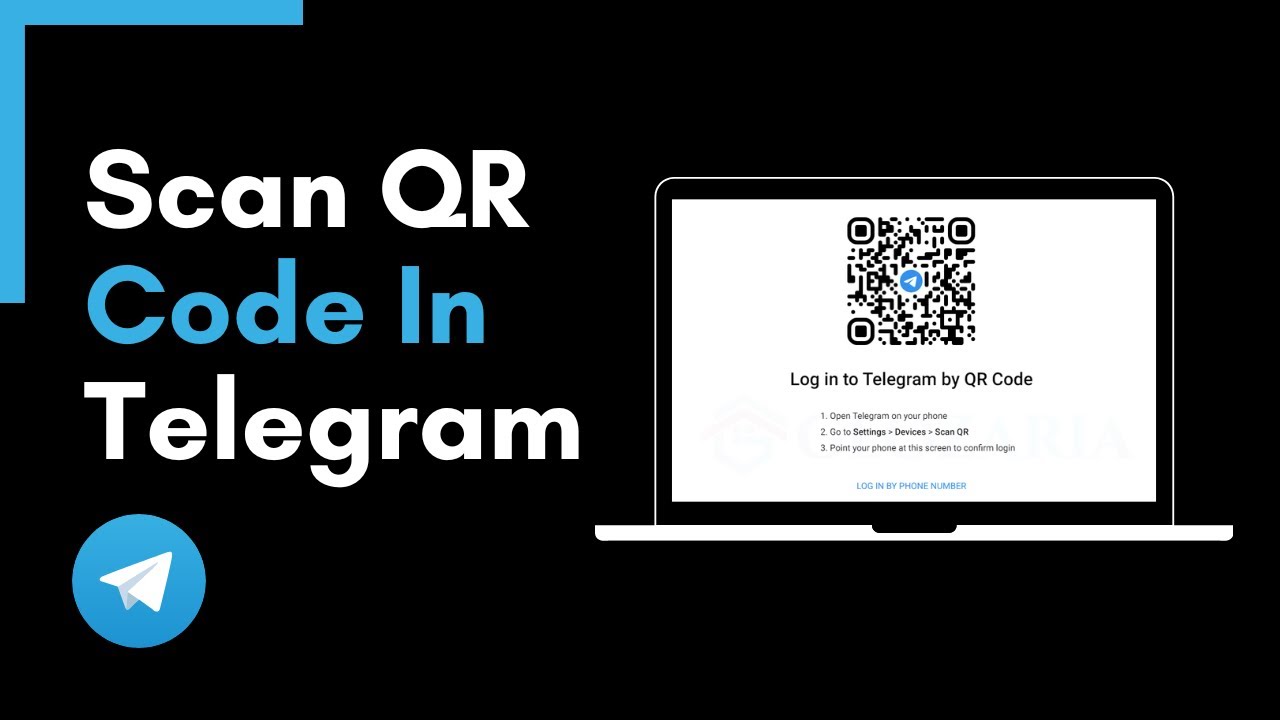
Scanning QR codes in Telegram is a straightforward process that enhances your messaging experience. Whether you’re connecting with friends or accessing unique content, Telegram’s QR code scanning feature is a powerful tool. Here’s how you can make the most of it. QR codes on Telegram are two-dimensional barcodes that can be scanned to quickly complete the login process or join groups and channels.
Steps to Scan a QR Code
To scan a QR code in Telegram, follow these simple steps:
- Open the Telegram App: Launch the Telegram app on your smartphone.
- Navigate to Settings: Tap on the three horizontal lines in the top left corner to open the menu, then select Settings.
- Find the QR Code Option: In the Settings menu, scroll down and tap on Devices. Here, you’ll find the option to Scan QR Code.
- Allow Camera Access: If prompted, allow Telegram to access your camera.
- Scan the QR Code: Point your camera at the QR code you wish to scan. Ensure the code is within the frame and clearly visible.
- Complete the Process: Once scanned, Telegram will automatically recognize the code and perform the corresponding action. This feature is especially useful for quickly accessing your account on a new device or joining groups.
Why Use QR Codes in Telegram?
QR codes in Telegram can be used for various purposes:
- Adding Contacts: Quickly add new contacts by scanning their QR codes.
- Joining Groups: Join Telegram groups or channels effortlessly.
- Accessing Links: Instantly access links shared via QR codes without typing long URLs.
- Logging In: Use QR codes to log in to Telegram on new devices without manually entering credentials.
Tips for Effective QR Code Scanning
To ensure a smooth QR code scanning experience, consider these tips:
| Tip | Description |
|---|---|
| Good Lighting | Make sure there is adequate lighting to clearly capture the QR code. |
| Steady Hands | Hold your phone steadily to avoid blurring the QR code. |
| Clear Lens | Ensure your phone’s camera lens is clean for a clear scan. |
Troubleshooting Common Issues
If you encounter any issues while scanning QR codes, try the following solutions:
- Check Permissions: Ensure Telegram has permission to use your camera.
- Restart the App: Sometimes, simply restarting the app can resolve scanning issues.
- Update Telegram: Make sure you have the latest version of the app installed.
- Verify QR Code: Ensure the QR code you are scanning is valid and not damaged or distorted.
- Adjust Lighting: Proper lighting is crucial for accurate scanning. Avoid reflections and shadows.
Final Thoughts on QR Code Scanning
By following these steps, you can efficiently scan QR codes in Telegram, enhancing your overall experience with the app. Whether for adding contacts, joining groups, or accessing content, the QR code scanning feature is invaluable. Embrace this functionality and make your Telegram interactions more seamless. Remember, knowing how to scan QR code in Telegram can significantly improve your messaging experience.

