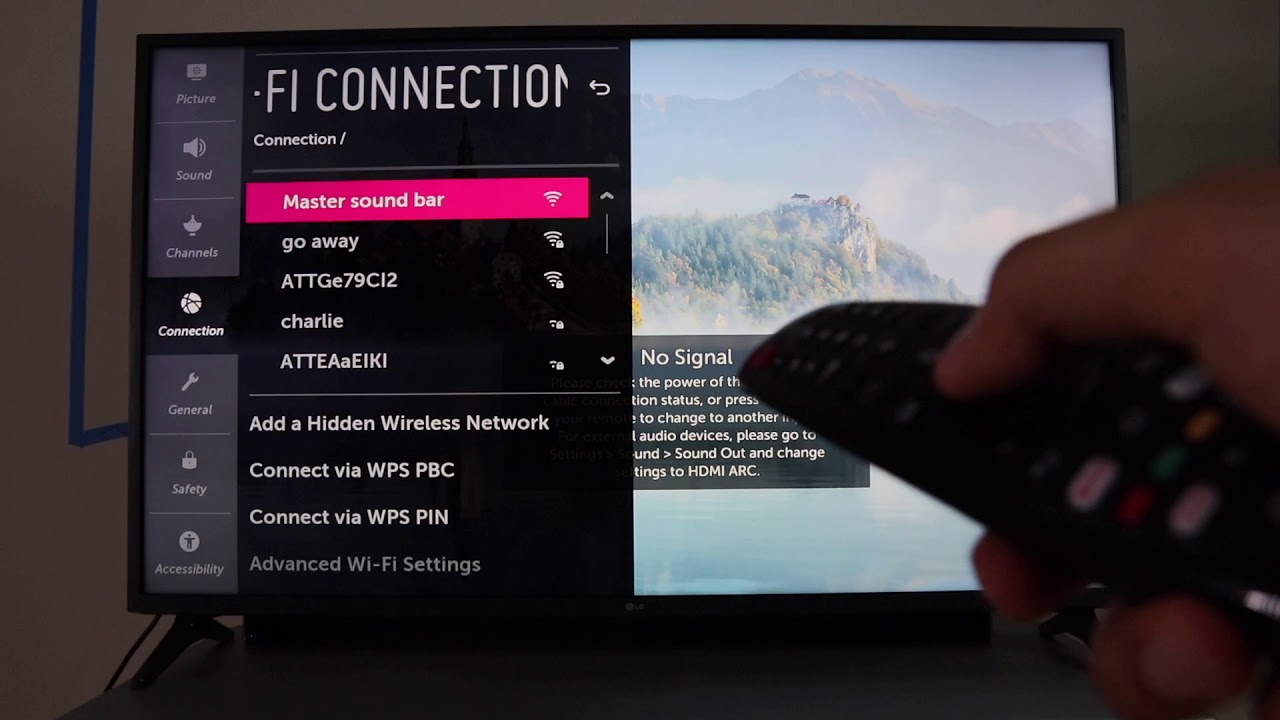
Turning on WiFi on your LG TV is essential for accessing a range of smart features and streaming capabilities. Whether you’re looking to catch the latest series on Netflix or stream music through Spotify, connecting your LG TV to WiFi is your first step. Here’s how to get connected.
Initial Steps to Connect Your LG TV to WiFi
Begin by ensuring your TV is powered and ready. Press the Home button on your remote, navigating to the Settings menu. From there, select Network and then WiFi Connection. You will see a list of available networks; select your network, enter the password, and connect.
What if Your LG TV Doesn’t Connect to WiFi?
If your TV fails to connect to WiFi, don’t worry! Start by checking the physical connections: Ensure the TV is within a good range of your router. If the problem persists, consider restarting both your router and TV by unplugging them for about 30 seconds before plugging them back in.
Advanced Troubleshooting for WiFi Issues on LG TV
In cases where basic troubleshooting fails, delve into advanced settings. Navigate to All Settings, select General, and then choose Location. Here, selecting a new location and then reverting to the original may refresh your network settings, aiding connection efforts.
Final Touches to Ensure Connection
Once connected, perform a quick test by trying to access any streaming service through your LG TV. Successful loading and streaming indicate a stable connection. Always ensure your TV’s firmware is up-to-date to avoid connectivity issues.
Empower Your Entertainment: Wrapping Up WiFi Setup on LG TV
With your LG TV connected to WiFi, a vast world of digital entertainment awaits. From streaming your favorite shows to exploring new music, the right setup ensures your smart TV lives up to its potential.
Frequently Asked Questions
- How do I reconnect my LG TV to WiFi after a disconnect?
Access the network settings through your TV’s menu and select your network to reconnect. - Can I manually add a network if it doesn’t appear?
Yes, use the option to add a hidden network and enter the details manually. - What should I do if the WiFi network keeps dropping?
Consider moving your router closer to the TV or removing obstacles between them. - Is there a way to increase WiFi stability on LG TV?
Connecting via an Ethernet cable can provide a more stable connection than WiFi. - What are the signs that my LG TV is connected to WiFi?
A network status indicator will show a connected status in your TV’s network settings.

