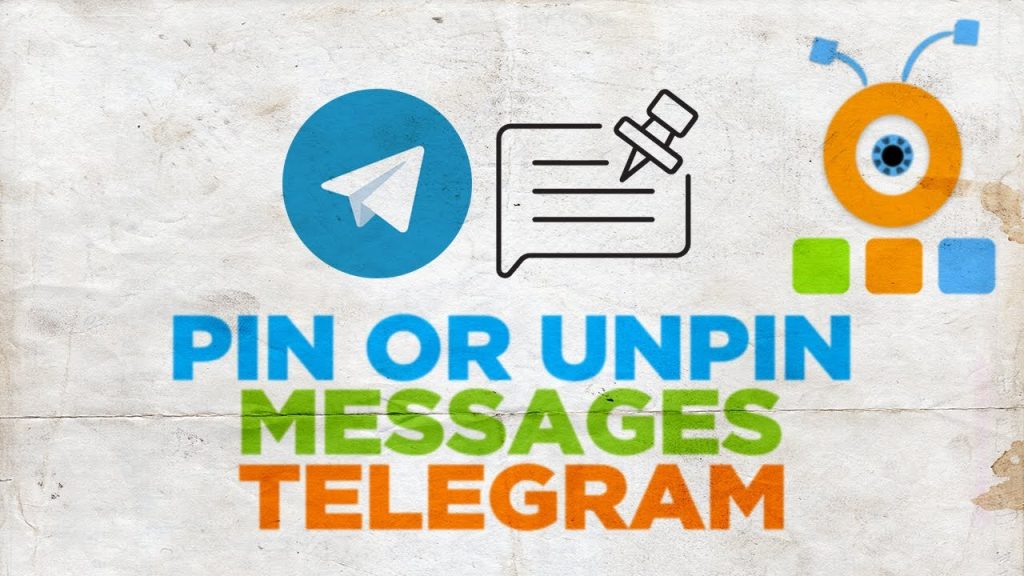
Tired of losing crucial links, reminders, or hilarious memes amidst the endless scroll of Telegram chats? Worry no more! Telegram’s pin feature has got you covered. It’s like having a virtual bulletin board right within your conversations, where you can highlight those important messages that deserve a permanent spot at the top. The list of Telegram features is never-ending, and that is the reason we are trying to cover each and every aspect of this wonderful app.
On Telegram, you can export your Telegram chats, add stickers to your photos, and whatnot. In this tutorial, we are going to discuss another amazing feature of this app, which is the pinning of messages and chats.
What Does Pin Mean On Telegram? Why Is It Useful?
‘Pin‘ simply means putting your desired chats and message at the top. Once the pinning is done, it doesn’t matter how many messages you receive, the pinned one is always going to be at the top. Now, why do you need to pin a message? When you have some important information to share and want everyone to read it, then how can you reach so many people in the group at one point? Well, this is where the pin feature comes into existence. Using this feature, all the existing people in the group and the new ones to join will be able to see your message at the top of the chat. The pinned message won’t be lost in a plethora of messages sent by group members.
NOTE: You can pin messages in any Telegram private group you’re a member of. While in public groups, you can do so only if you are the admin or owner of the group.
Step-by-Step Instructions
1. Locate the Message
Open the chat where you want to pin a message. Scroll up or use the search function to find the specific message you want to keep handy.
2. Tap and Hold
Press and hold on the message until a menu of options appears.
3. Pin It Up
Select the “”Pin”” option from the menu. A notification will appear confirming that the message has been pinned to the top of the chat.
4. Easy Access
Now, the pinned message will always be visible at the top of the chat, even if new messages come in. You can pin multiple messages in a chat for easy reference.
5. Unpinning
To unpin a message, simply tap and hold on it again and select “”Unpin.””
Additional Tips
- Pinning in Groups and Channels: You can pin messages in both private and group chats, as well as channels.
- Multiple Pins: Prioritize multiple messages by pinning them in the order you want them to appear.
- Cross-Device Synchronization: Pinned messages sync across all your devices, so you’ll always have them within reach.
- Unlimited Pins: There’s no limit to the number of messages you can pin in a chat.
How To Pin Message In Telegram On Android
It will take you less than 1 minute to pin a message inside the Telegram group chat on Android. Follow these simple steps:
- Open the Telegram private group you are a member of or the public group you are the owner/admin of.
- Now single tap on the message that you want to set as your pinned message.
- Select Pin after that.
- Finally, confirm by tapping on OK.
You can see your message being pinned at the top of the group. To read the whole pinned message, simply tap on it. After tapping, you will automatically be headed towards the full message.
Using iPhone
To make the pin option appear on iPhone, instead of single tapping you have to press and hold that message. Apart from that, the steps are almost the same for both devices – so check the Android steps above.
Using The Telegram Desktop App
People who prefer using the Telegram desktop app don’t need to switch to the mobile app for the sake of using the pin feature. You can pin messages in the group while using the desktop app too:
- Open the Telegram desktop app on your PC or Mac.
- Select the desired group.
- Right-click on the message that you would like to set as your pinned message.
- Select Pin Message.
- Confirm by clicking on PIN.
How To Pin Message In Telegram Web
In the case of the Telegram web, it is possible to view the pinned messages in the group. But if you try to find any option using which you can pin a message, sadly you won’t find it.
Unpin A Telegram Message
To unpin the message, follow our steps based on the device you have.
Unpin On Android
- Tap on the Cross icon on the right side of the pinned message.
- Now select Unpin to confirm.
Another way to unpin the message is by single tapping on the message that you pinned and then selecting Unpin.
How To Unpin Messages On iPhone
- Press and hold the pinned message.
- In the appeared pop-up, select Unpin.
Unpin In Telegram Desktop App
- Click on the cross icon adjacent to the pinned message.
- Click on Unpin.
- Unpinning is also possible by right-clicking on that message and then selecting the Unpin message option.
How To Pin Telegram Chats
The regular users of Telegram have a long list of personal chats. They are usually the members of various Telegram channels, various groups, and quite often use the Telegram bots. All these things make the list of their chats quite long. Due to these long lists, one might find it difficult to locate the people they prefer talking to most, and it can be a real patience tester.
Just like the pinning feature in the group, you can make use of the pin feature normally on your Telegram account. This feature can be used for pinning personal chats, channels, groups, and whatnot. Right now, the Telegram app only allows its users to pin up to 5 chats.
Pin Chats Using Android
- On your Android device, open the Telegram app and long-press the personal chat, channel, etc. that you like to pin at the top.
- Tap on the pin icon located at the top.
You can see the desired chat being pinned at the top. Now it doesn’t matter how many messages you receive because the chat you pinned will remain at the top. Similarly, you can pin other chats too.
Pin Chats On iPhone
- Swipe the desired chat to the right side.
- Now simply select Pin option.
Pin Messages In Telegram Desktop App
- It is also possible to pin and unpin the chats using the Telegram desktop app. Follow the steps below to do so.
- Right-click on the chat that you want to pin at the top.
- Select Pin to top.
How To Unpin Telegram Chats
Unpin Chats Using Android Device
- Long-press the chat that you pinned earlier.
- Tap on the unpin icon at the top.
Unpin Chats On iPhone
- Swipe to the right side.
- Select the Unpin option.
Using Telegram Desktop App
- Right-click on the pinned chat.
- Select Unpin from top.
Restrict Group Members From Removing Pinned Messages
Note: This permission is already restricted in a public group and cannot be modified.
If you own a large private group on Telegram with really active members, the most common problem that you might have faced would be, getting your pinned message removed by someone. Once the message is removed it becomes really cumbersome to write and pin that message again, especially when the message is quite long. After pinning, who knows, your message might get unpinned again. So it is better to restrain your members from doing so.
Using Android Device
- Launch the Telegram app and open the private group where you desire to change the pin permission.
- Now tap on the group name at the top.
- After that, select the edit icon at the top of the screen.
- In the next step, tap on the Permissions option.
- From the various permissions available, toggle off the one that says Pin Messages and finally tap the tick icon at the top.
Now sit back and relax because no one apart from group admin(s) will be able to pin/unpin message in the group.
Using iPhone
- Fire up the Telegram app on your iPhone and open up your private group.
- Tap on the group icon that appears at the upper right corner of the screen.
- After that, tap on the Edit option at the top right.
- Now tap on the Permissions option.
- Toggle off the button in front of Pin Messages to get the job done.
Only you and the group admin can pin/unpin message in the group now.
Using Desktop App
- Open the Telegram desktop app and select the desired group.
- Click on the three-dot icon at the top right of the screen and select Manage group.
- Next, select Permissions.
- Similar to the mobile devices, toggle off the Pin messages switch. Finally, click on Save.
Quick Reference Table
| Action | Steps |
|---|---|
| Locate Message | Open chat, scroll or search |
| Tap and Hold | Press and hold on the message |
| Pin It Up | Select “”Pin”” from menu |
| Unpinning | Tap and hold again, select “”Unpin”” |
| Additional Tips | Groups, Channels, Multiple Pins, Cross-Device Sync, Unlimited Pins |
Your Virtual Bulletin Board
Pinning messages in Telegram ensures your important reminders, links, or jokes stay at the top of your chats. Never lose track of a crucial message again with Telegram’s pin feature!

