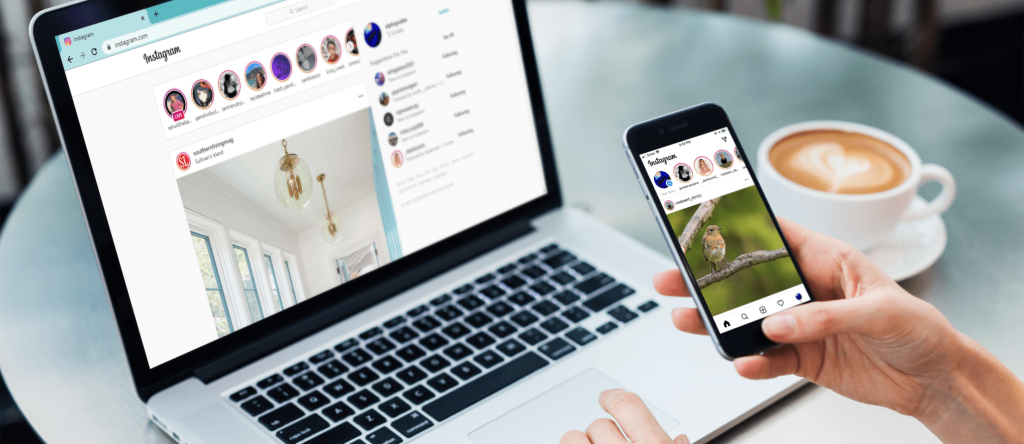
It’s easy to see the posts you’ve liked on Facebook, no matter if you’re on the mobile app or a web browser. If you’ve been on Facebook for a long time, chances are you’ve liked many posts and reels. People ‘like’ content to show appreciation, confirm they have seen a post, or mark reels to watch later. This detailed guide will show you how to find those liked posts.
How to Check Liked Posts on iOS/Android
Use these steps to see your liked posts on Facebook using your smartphone:
Step 1: Open Facebook and Go to Your Profile
Start the Facebook app on your phone and sign in. Click the profile icon at the top left corner of the home screen.
Step 2: Tap on the Three Horizontal Dots
In your profile, click the three horizontal dots next to the Edit profile button. Then, choose Activity Log.
Step 3: Access Your Activity Across Facebook
In the activity log, click the drop-down arrow next to Your Activity Across Facebook. Scroll down to Your Activity and choose Activity Log. Next, click on Your Activity Across Facebook again.
Step 4: Select Comments and Reactions
Select the Comments and Reactions option, then choose Likes and Reactions.
Step 5: View Your Liked Posts
You can now see a list of all the posts you’ve liked, starting with the most recent ones. If you wish, you can go to the post page to unlike the post.
How to Check Liked Posts Through a Browser
Here are the steps to see your liked posts on Facebook using a web browser:
Step 1: Open Facebook and Go to Your Profile
Sign in to Facebook on your browser and click the profile icon at the top right corner.
Step 2: Select Settings and Privacy
Choose Settings and Privacy from the menu that appears.
Step 3: Click on Activity Log
Choose Activity Log to check your recent activities. In the sidebar on the left, click the drop-down menu for Your Activity Across Facebook, then click Comments and Reactions and choose Likes and Reactions.
Step 4: Access Your Activity Across Facebook
Click the drop-down arrow next to Your Activity Across Facebook on the left side of the screen.
Step 5: Select Comments and Reactions
In the drop-down menu, choose Comments and Reactions.
Step 6: View Your Liked Posts
Click on Likes and Reactions to see the posts you’ve liked, listed starting with the most recent. You can click the three-dot button on the right to unlike the post or remove multiple posts from this page.
How to Sort Liked Posts
If you want to find a post you liked some time ago, sorting them by date can help. Here’s how you do it:
Step 1: Follow Previous Steps
Go through Steps 1 to 4 from the previous sections.
Step 2: Apply a Date Filter
Click the Filters option at the top left corner and choose Date.
Step 3: Choose Start and End Date
Pick a Start Date and an End Date to see posts you liked within that timeframe.
| Step | Description |
|---|---|
| 1 | Open Facebook and go to Profile |
| 2 | Select Settings and Privacy |
| 3 | Choose Activity Log |
| 4 | Select Activity Across Facebook |
| 5 | Choose Comments and Reactions |
| 6 | View Liked Posts |
FAQs
Can I unlike a post that I previously liked?
Yes. You can click the like button again on the post to remove your like, or go to the liked post in the activity log and select the option to unlike it.
Why can’t I see who has liked my Facebook posts?
If the number of likes does not match the number of users shown, it means one of them has blocked you, you blocked them, or they have deactivated their profile. Can others see posts I liked on Facebook? Previously, this was possible. However, due to Facebook’s claims of “”improving user privacy,”” it is no longer an option for others to see your liked posts. The only exception is if a post you liked also shows up organically on someone else’s feed.
Looking Back at Your Likes
Now you understand the full method to view the posts you have liked on Facebook. Feel free to ask any questions in the comments below. Continue exploring your Facebook activities until next time!

