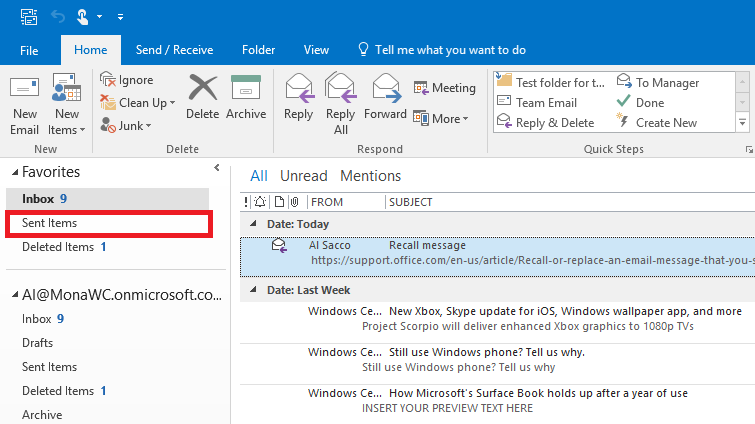
Have you ever experienced that sinking feeling after hitting the ‘Send’ button on an email, only to realize you’ve made a mistake? Whether it’s a typo, sending it to the wrong person, or forgetting an attachment, we’ve all been there. Today, I’m diving into how you can recall an email in Outlook for Mac, a feature many users wish they knew about sooner.
Understanding Email Recall
To begin, recalling an email is a feature designed to “unsend” an email that hasn’t been opened by the recipient yet. However, it’s crucial to note that Outlook for Mac currently does not offer this feature directly. This might come as a disappointment to many, but don’t lose hope just yet! I’ll guide you through some alternative steps and best practices to manage this situation and prepare for future instances.
The Reality of Recall in Outlook for Mac
As per the latest information from Microsoft Support, Outlook for Mac, including versions for Microsoft 365 and Outlook 2021, does not support the recall feature. This means that once an email is sent, it’s out of your hands. While this may seem like a dead end, Microsoft encourages users to provide feedback for features they’d like to see in future updates. This openness to user suggestions indicates a possibility for this much-desired feature to be added down the line.
Best Practices and Workarounds
Since the direct recall option is off the table for Mac users, let’s focus on prevention and damage control:
- Double-Check Before Sending: The simplest yet most effective advice. Always review your email carefully before sending it.
- Use Delayed Sending: Implement a rule in Outlook to delay sending your emails by a few minutes, giving you a window to cancel or edit them before they’re actually sent.
- Feedback to Microsoft: Let your voice be heard. If the recall feature is crucial for you, provide feedback to Microsoft. The more requests they receive, the higher the chance it will be included in future updates.
Proactive Measures for Future Emails
While we can’t change the past, we can certainly prepare for the future. Setting up a delay for your sent emails can be a lifesaver. This feature, available on Outlook for Windows, allows you to set a delay period for all your emails, giving you that critical window to catch any mistakes.
Navigating Without the Recall Feature
It’s clear that Outlook for Mac users need to adopt a more cautious approach to email management. While the absence of a recall feature might seem like a significant oversight, it emphasizes the importance of meticulous email review and utilization of available tools to prevent mishaps.
Beyond the Send Button: Final Thoughts
Navigating the world of emails without the safety net of a recall option certainly adds an extra layer of caution to our digital communications. However, it also teaches us the importance of attentiveness and the value of feedback in shaping future software developments. Until the recall feature makes its way to Outlook for Mac, we have the opportunity to hone our email management skills, ensuring that every message we send is one we’re confident in.
FAQs: Your Guide to Email Mastery in Outlook for Mac
Can I recall an email if it’s been read by the recipient?
- No, once an email is opened, it cannot be recalled, emphasizing the need for prompt action or preventative measures.
Does setting a delay affect all my sent emails?
- Yes, a delay applies to all emails, giving you a blanket safety measure for potential errors.
How can I provide feedback to Microsoft about adding a recall feature?
- Microsoft welcomes user feedback through their official feedback channels, accessible via the Help or Support section in Outlook.
Are there any alternative email clients for Mac that offer a recall feature?
- Some third-party email clients may offer similar features. Research and choose one that meets your security and functionality requirements.
What’s the longest delay I can set for sending emails?
- Outlook allows delays of up to 120 minutes, providing ample time to catch any last-minute errors.
Can I recall an email sent to someone outside my organization?
- The recall feature, where available, works best within the same email system or organization. External recalls are generally not supported, highlighting the importance of careful email review.

