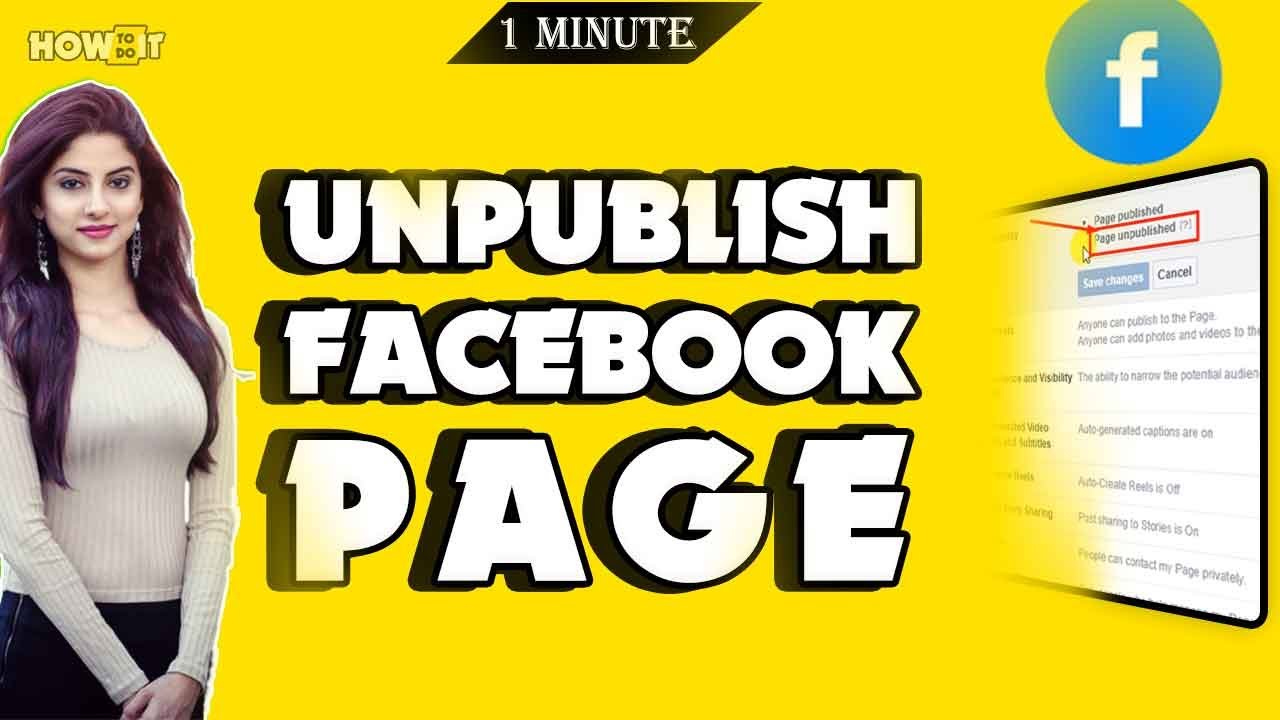
In today’s connected world, managing your online presence is crucial. Whether it’s for personal reasons or to reflect changes in your business, there may come a time when you need to unpublish your Facebook page. But how exactly do you do that? In this article, we’ll walk you through the steps to temporarily remove your page from public view, ensuring you have the control you need over your digital footprint.
Understanding Page Unpublishing
Unpublishing a Facebook page makes it invisible to the public, including your followers. It’s a useful feature for those undergoing rebranding, updating their business information, or simply taking a break from social media. The good news is, this process is reversible. You can republish your page at any time, making it visible again to the public.
Step-by-Step Guide to Unpublishing
- Navigate to Your Page: Start by logging into Facebook on a desktop, as the option to unpublish isn’t available on the mobile app. Once logged in, access your page by clicking the downward-facing arrow in the top right corner and selecting your page from the “Your Pages” section.
- Access Settings: On your page, locate the ‘Settings’ option in the top right corner. This will open a menu where you can adjust various aspects of your page.
- Page Visibility: Within the ‘Settings’ menu, find the ‘Page Visibility’ section. It’s usually one of the first options listed under the ‘General’ tab. If you’re not already there, click on ‘General’ to navigate to the right section.
- Unpublish Your Page: In the ‘Page Visibility’ section, you’ll see an option labeled ‘Unpublish Page?’. Click the box beside it to place a checkmark, signifying you want to unpublish your page.
- Save Your Changes: After selecting to unpublish, remember to click ‘Save Changes’. Your page is now hidden from the public eye, but you can still access and manage it as an admin.
Reasons to Unpublish
There are several reasons why you might choose to unpublish your Facebook page. It could be to update your business offerings, make significant changes to your page’s structure or content, or simply take a hiatus from social media to focus on other aspects of your business or personal life.
Republishing Your Page
When you’re ready to make your page visible again, the process is straightforward. Navigate back to the ‘Page Visibility’ section in your page settings and uncheck the ‘Unpublish Page?’ box. Save your changes, and your page will be live once more.
Wrapping It Up: Taking Control of Your Online Presence
Unpublishing your Facebook page is a powerful feature that gives you flexibility and control over your online presence. Whether you’re making updates, taking a break, or closing your business, the ability to hide your page temporarily is invaluable. Remember, your digital footprint is an extension of your personal or professional brand, and managing it effectively is key to maintaining your reputation online.
FAQs
Q: Can I unpublish my page from the Facebook mobile app?
A: No, you need to use a desktop browser to unpublish your page as this option is not available in the mobile app.
Q: Will unpublishing my page delete any of its content?
A: No, unpublishing your page simply hides it from public view. All content remains intact and can be accessed once the page is republished.
Q: How long can my page remain unpublished?
A: There’s no time limit. You can keep your page unpublished for as long as you need.
Q: Can I still access my unpublished page?
A: Yes, as the page admin, you can still access and manage your unpublished page, but it will be invisible to the public.

